Instagram have introduced a new way to create Reels. You can now use various template options when uploading your videos. Either take inspiration from another creator by using theirs, or create your own template.
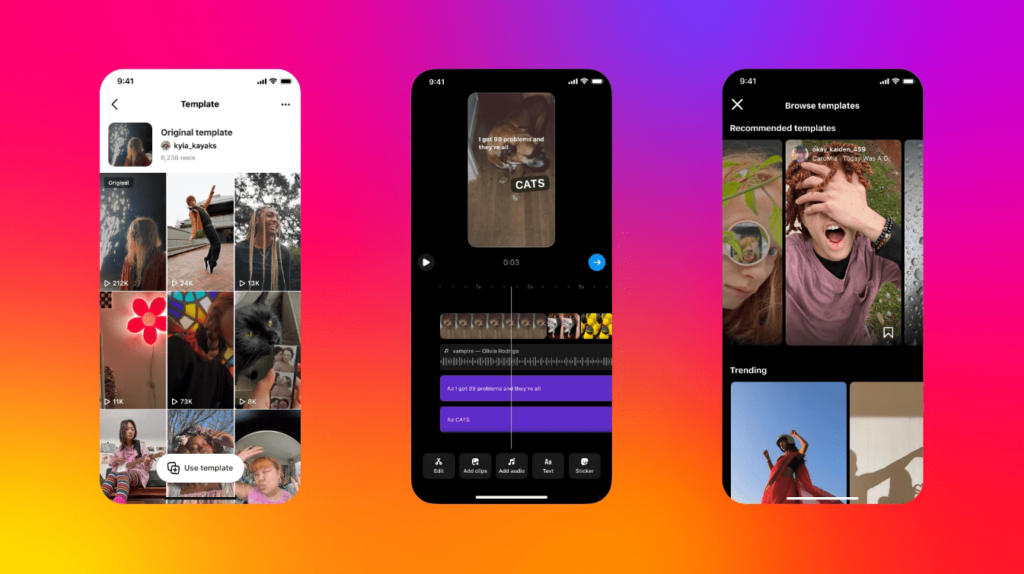
Instagram have introduced templates. An option to create, or use premade presets. Halve the time and make the process much easier for yourself. Allow yourself to reuse various elements from previous Reels. After all, if they worked once, who’s to say they won’t work again?
Alternatively, you can take a preset created by someone else and use it within your work. Again, saving you a lot of time. All you have to do is select a template and start adding in your photos or video clips. The music and timings has already been set for you.
Instagram new templates feature – how does it work?
The new preset Reels feature has been introduced to allow more creativity across the app. Currently, Instagram users can design their own Reels and share them to their followers. However, many struggle to find the inspiration to make their Reels stand out.
Instagram have now introduced Reels templates. Allowing any user to create their own template, add their timings and sound and return back to the preset each time they create a new Reel. Making it easier to create mind-blowing content quickly.
Here’s how you can create your own template
- Head to the Instagram app (so far it does not seem to be an option on desktop)
- Go to your Instagram profile
- Click on Create
- Choose Reel
- Click the image in the bottom-left corner which will open your gallery
- Tap Templates
When creating a standard Reel, you can opt in to adding your template as public access. This means anyone creating their own video on the app will be able to take your preset and use it to create their own video.
Here’s how to make your templates public
- Create your Reel
- Fill out your description
- Scroll down to the bottom of this page
- Click on Advanced settings
- Under the Template option, swipe the toggle on for – Let others use as template
You also have the option to use someone else’s template for your own creation. This is really easy to do and even though you’re using another creator’s preset, the video will still look unique to you because it’s your clips being inserted.
How to use another creator’s Instagram Reel template
There are a couple of ways you can use another creator’s presets. If you’re scrolling and see one that you like, you can stop what you’re doing and use it there and then. Or, you can search through a catalogue while creating your Reel.
- Head to your profile
- Click Create
- Choose Reel
- At the bottom of the screen you will see Reel and Template
- Select Template
- Scroll through the preset options and select one
- Add your content to the template
If you see a video you like while scrolling through Instagram, click on the Use Template button. There you’ll be taken to the Reel creation page and can start adding your own content. It will keep the timings, and music the same but put your own spin on things.
Instagram template’s new features
Templates is a new option on Instagram, so there are still a lot of new features yet to be added. However, many are already in the works. Instagram have shared some features that we can expect to see. Although, we aren’t sure exactly when.
Timed text – When creating a Reel template, soon you will be able to add text that pops up at certain times and then also leaves at a set time. This will help creators produce smoother Reels, while providing their audience with information.
Timed transitions – Just like the text option, Instagram are working on introducing timed transitions. This is helpful for content creators because if you have a set piece of music, then you’ll want your media to move in time with it.
Enhanced editing – Currently, if you use a template you are restricted to timings used within the original. However, soon, Instagram will be adapting this, so creatives can adjust the timings of clips, add or remove clips and generally have more control.
Once you have made a Reel, it will become a template that you can use in the future. It must have at least 3 clips that are on average 5 seconds. Your Reel must also have music attached to it, but Instagram are working on a way to make it easier to use personal content.
By this, they want to find a way to allow artists to use their own audio. Adding creative tools such as text or stickers might help your Reel template stand out. Remember, if you want to make a public template, you need to head to your Advanced settings.



