When you first get your music released across stores, it’s a mixture of feelings. Mostly excitement, but also stress, fear and a whole heap of emotions, right? Now it’s released, what next? Of course, by this point you’re already setting up your PUSH.fm Smart Links, aren’t you? Have you thought about your artist profiles? If not, you should probably start to.
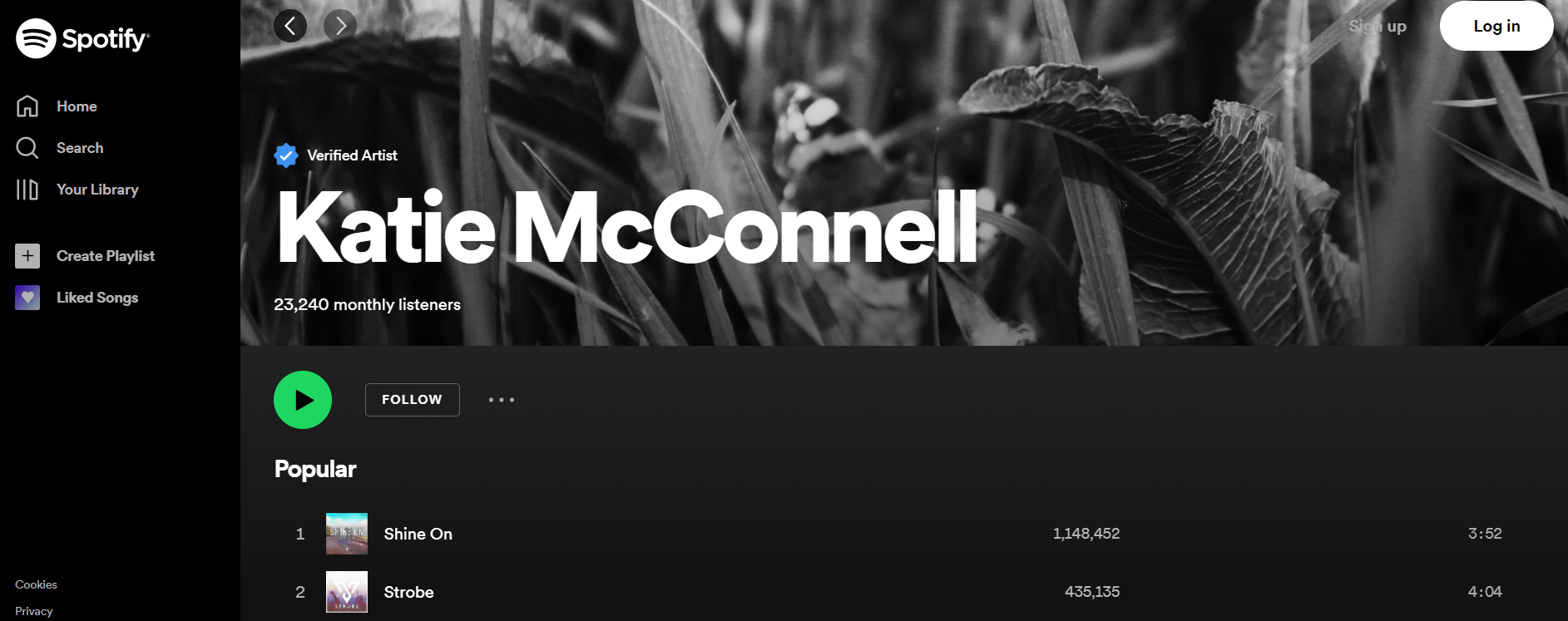
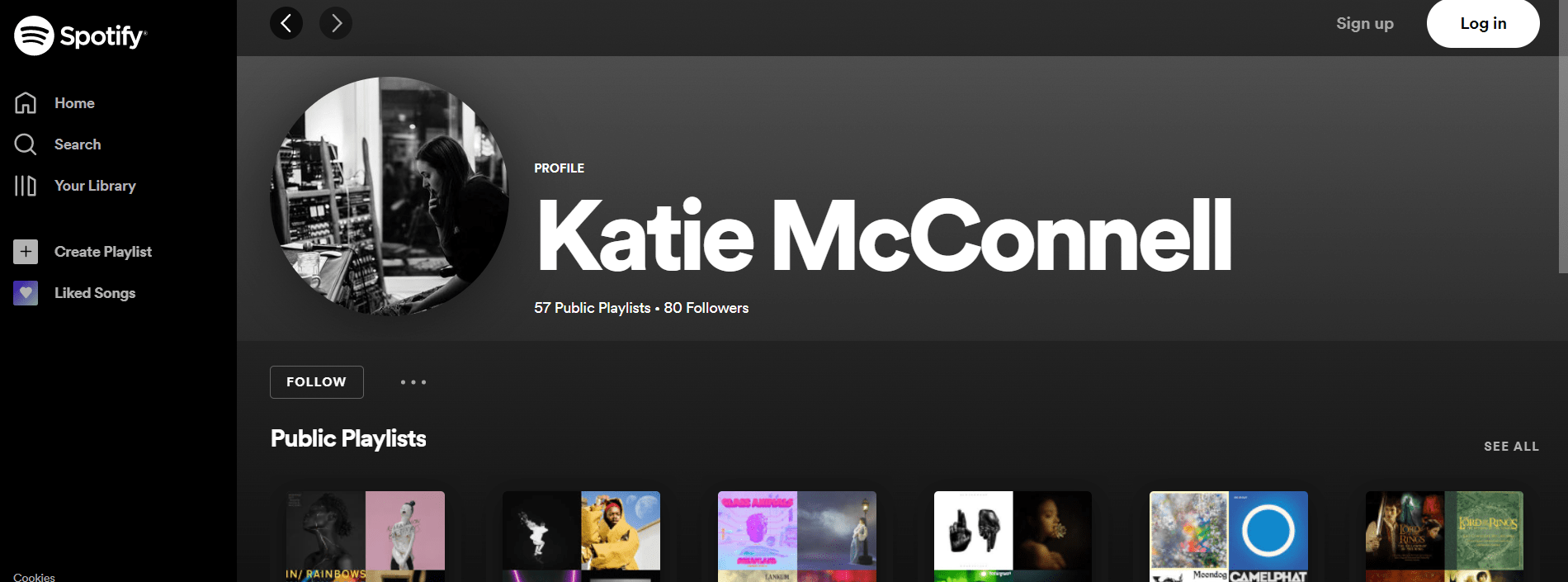
Firstly, it’s important to know the difference between an artist page and a streaming profile. Look at the examples above. There you’ll see an artist page and also a personal profile. Your personal account is where you create your favourite playlists and stream all the tracks you love. These are the type of accounts that all users set up. You don’t need to be an artist to have one. It’s for personal use and isn’t connected to your artist name.
The other image is of your artist profile. This is the one that is set up when you first release music to a streaming platform. If you don’t already have one, or haven’t released music before, the store will create you one when publishing your tracks. The important thing to note is the difference between the two. Often people will request their music is moved to their page, however they provide a link to their personal account. Their user profile. This cannot be done, as it isn’t an artist profile.
Simply, if you’re new to creating music, you’ll need to allow the stores to set you up with an artist account before you can edit it and make it personal to you. It’s important you know the difference between both accounts as it will save a lot of hassle for you further down the line. Your artist profile is one you can edit, add descriptions to and use to update fans. You’ll have your music statistics connected to your artist page, so make yourself comfortable with the page before you get started.
How to edit your artist accounts
Each store is slightly different. To be able to edit them, you first have to have claimed them. This is something your distributor will be able to help you with if you get stuck. Unfortunately, we here at PUSH aren’t part of this process. So, make sure you’re contacting your music distributor instead. Once claimed, you can start to personalise them. This could be by changing your artist image, or adding a description to your profile. Make the account represent you as an artist so your fans know they’ve come to the right place.
Spotify
You’ll need to sign up to Spotify for Artists for this one. This is their site that allows you to collect data and insights about your music. Once signing up and being approved for it, you’ll be able to edit your profile. This will allow you to make it look your own. Spotify allow artists to upload gig dates and pitch to be features within their playlists. It could be a place that holds everything your fans need. Their support team are there to help. So, if there is ever an issue with your account, or you run into problems claiming it – you can resolve this through your artist account.
Apple Music
Unfortunately, Spotify is one of the best for adaptations to your artist profile. Apple Music doesn’t quite have the personalising features that Spotify does. Once Apple Music have accepted your release, an artist page will be created. You can then track how your release is performing worldwide. You’ll be able to see how many people have searched for your content using Shazam which is now owned by Apple. The editing options only go as far as changing your profile picture.
Amazon Music
Amazon have Amazon Music for Artists option. If you register yourself as an artist within the platform, you can start collecting data. Your music will provide its own statistics and information. You’ll also be able to customise your account slightly. The great thing about Amazon Music that the other streaming stores don’t offer, is the chance to integrate Twitch live-streaming. So, if you’re an artist that also live streams, you can combine both under one account with Amazon.
Deezer
Deezer are another streaming platform that have an account for artists. Once you’ve released your music there, you’ll be able to claim your profile. With a claimed profile you can update your artist image, add a bio and include your social links. Deezer also allows you to include tour details on your profile, and add playlists for your fans to check out. This is all through Deezer Backstage. A site, created for artists. You’ll have all access to your stream data there too.
YouTube Music
YouTube is a slightly different case. You’ll need to claim your artist page, however it isn’t as straight forward as other streaming stores. For YouTube Music, you will need to have a topic channel, and a self created artist channel. You’ll need to have recent content on both, and it will have to be music related. These are just some of the requirements, however, your distributor will help with this. Contact your music distributor, and they’ll be able to send you all the requirements and a link to a form to request your Official Artist Channel. If you’re successful, they’ll send a request to YouTube on your behalf. It does take YouTube some time to approve them however, which is important to be aware of. It’s not something that will happen straight away.
Tidal
Tidal acts differently than the rest. Rather than having a platform where you can control your own artist page, you’ll have to reach out to your distributor. With Tidal, you can’t edit much information. It’s simply a case of editing your image, artist name and a small bio. You’ll have to supply the information you want updating to your music distributor. They’ll then reach out to Tidal and request these changes are made. It can again take some time, and your distributor might not always be updated as to when the changes are made.


