When it comes to social media images, there’s no one rule fits all annoyingly. It’s a case of making multiple versions of the same image, but with different size requirements. The easiest way to do this is if you have the formats to hand, so you can plan ahead when creating your images.
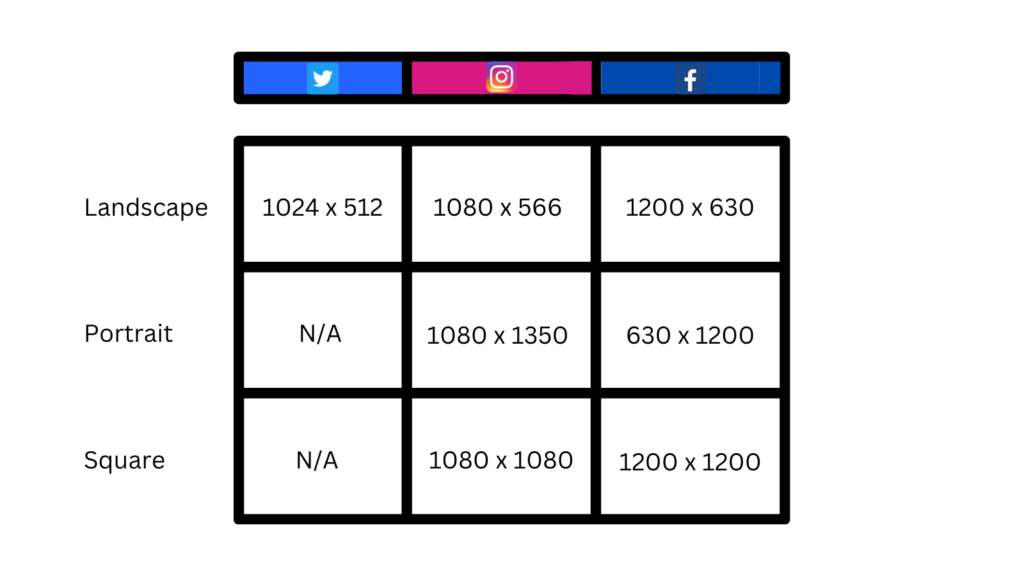
When it comes to creating images for social media, you need to ensure your work is formatted to the correct size. Otherwise, your image will need to be shrunk or stretched to fit into the platform’s requirements.
This can result in your work looking distorted, blurry and just low quality overall. To avoid this, we’d recommend ensuring your images are set to the correct size for the intended platform before exporting it.
There are several platforms that will help you do this. If you use an image creator like Canva you’ll be able to create images in the right size requirements for every platform. They have sections for Instagram, Twitter, Facebook etc and within these you’ll find a whole range of templates set to the correct sizes.
However, it’s important you know the requirements for each platform. That way if you’re using a platform that doesn’t offer templates, or perhaps you’re resizing your own image, you’ll know what sizes you need.
Instagram image size requirements
Instagram has multiple options depending on the content you’re creating. Typically, it’s portrait orientated, however the platform does allow for both. For images, Instagram still defaults to square formatting.
This has been around since the app first started. However, back then, you could only upload in square. There was no option for anything else. Now, it depends on what you’re uploading to what format you should apply.
Reels are a different size to normal still images. Likewise, Instagram stories match Reels but not your normal image post. You can upload in landscape. It isn’t as effective, however, it can be done if this is what your media requires.
Profile image
Your Instagram profile image is a slightly tricky one. It’s displayed at 110 x 100 pixels. However, you must upload an image that is at least 320 x 320 pixels. This is due to Instagram’s requirements. Files are stored at a larger size than they are displayed.
Although you’ll be required to upload a square image, your profile picture will be displayed as a circle. This can be tricky as it begins to crop certain areas of your photo. So, ensure your image has enough room either side of the main feature so nothing important is cropped.
General still image posts
If you’re looking to upload a still image to Instagram, you’ll need to consider your choices. Ideally, before you create the image. This is because it will depend on your preferred outcome as to how you format your work.
For anyone wanting a landscape image, you’ll need to set your dimensions to 1080 x 566. Whereas, if you want an image in portrait mode, you’ll need to create a 1080 x 1350 pixel image. Likewise, if you want a square image, you will need to have your image at 1080 x 1080.
It depends on the type of content you’re creating. For example, most images on Instagram are square. However, if you’re creating infographics that supply your audience with the relevant information they need, you’d likely apply the portrait requirements.
This is to allow all information to clearly fit on the page. When viewing a preview on your Instagram profile, it will appear under a square format. However, your audience simply need to click on it to see the full picture.
Instagram stories
Instagram stories are set at 9:16. This can vary, as you can shrink your images or videos and apply a background. However, the story itself will display in 9:16. So, if your image doesn’t fill that space, it will either be stretched, or you will have a background colour applied.
Backgrounds can work really well on stories though. If you want to add GIF, emojis, widgets or text – you’ll likely want some room to play around with. The same goes for sharing your Instagram posts to your story. It will present a background as your grid will display square.
Instagram Reels
Creating a Reel should be done in portrait mode. You can create videos in a landscape format and then upload them, but it will result in a black border around the top and bottom of your video because Reels must conform to a portrait format.
A Reel should be 1080 x 1920. If your video doesn’t fit to this, you run the risk of it being cropped or stretched and distorted. To keep your videos at their best potential you’ll want to stick within these requirements.
Twitter image size requirements
Twitter is a little more straight forward. There aren’t many formats to follow. You’ll need to upload in landscape to get the most out of Twitter. But realistically, you could upload a photo in any format you like.
Depending on the format you choose will depend on what your audience see within the preview. However, if they choose to click on the tweet itself, they’ll be shown the whole image. Landscape, portrait or square, it doesn’t matter.
Profile image
To get the most out of your profile picture, the recommend size is 400 x 400. Twitter does require a square image, although it will place it within a circle just like Instagram. Ensure everything you want included within the image is central again, otherwise it could be cropped out.
The minimum image size requirement needed for Twitter is 200 x 200 pixels. Anything less won’t be accepted due to the poor quality once it’s enlarged. You’re only able to add file sizes of up to 2MB also.
Header photo
When finding a header image online, you’ll likely see you can find images already set to the correct format. So, if you’re choosing a pre-made header, you won’t need to worry. However, if you want to set your own image as your header, you’ll need it to be resized.
A Twitter header should be 3:1 otherwise your image will be stretched and cropped to fit. With this requirement being quite unusual, your image is likely to look very distorted if uploading a regular image to your header.
In app images
Again, you can realistically upload any size image to Twitter. But, your photos will be cropped in their preview. To get the most out of your images, we’d recommend formatting them to Twitter’s preferred sizes.
The minimum size you could use is 600 x 335. However, for the best quality you should be using 1600 x 900 pixels. When displayed on a desktop your image will appear between 2:1 and 1:1. Whereas on a mobile it could be 2:1, 3:4 or 16:9.
Facebook image size requirements
Facebook is another one where you can in theory upload an image of any shape or size. It regularly changes its requirements. Therefore, with Facebook almost anything goes. It’s best to always try and stay up to date, so you don’t miss out on your content performing at its highest quality.
If you want more passers by to see your work, it’s best you format it in a certain way. With a large image, the preview will be a cropped version. Therefore, people scrolling past might not see the important elements of your image.
Profile image
When adding a profile image to Facebook you should set your photo to 170 x 170. This is how it will appear on most desktop screens. It’s important to set your image for desktop users in this case, because they’re the ones who view a larger version.
Setting your profile image too small will mean those viewing it on a desktop will see a blurred version. It won’t be at its highest quality. Anyone viewing on a smartphone will see a 128 x 128 view. This will be shrunken down will no real quality issues.
Cover photos
On a desktop, your Facebook cover photo will display at 820 x 312 pixels. Again as with your profile picture, it’s always best to suit your images to those who use a computer for the platform. This ensures no quality is lost.
The ideal size for your cover photo is 851 x 315. This is due to smartphones displaying a completely different sized image. On a smartphone users will see your content at 640 x 360. So, it’s about finding a good balance. The optimal size has found to be 851 x 315.
Timeline images
Facebook will resize your images when they’re uploaded as a timeline image. To avoid having anything cropped or altered within your photos, it’s best if you format them correctly yourself before uploading them.
Each image will have to be 500 pixels wide, while also fitting into the 1.91:1 ratio. The recommended size therefore is 1200 x 630 pixels. With the minimum size allowed being 600 x 315. You want to avoid your image being pixelated.
Facebook stories
When creating a Facebook story, keep in mind the image or video will take up the whole screen. Users will see previews of stories at the top of their homepage. However, if they click to view them, they’ll take over the page.
Therefore, your images should be 1080 x 1920 pixels as recommended. The ratio for your story is 9:16 just like Instagram stories. If you want to add text, or any extras like with Instagram stories, it’s best to have your images slightly smaller and allow for a border.
Hopefully you found this information useful. Formatting your images can seem long winded, but the results are worth it. It doesn’t look good for your company or brand, to have pixelated or distorted images representing them. Therefore, it’s good to know what aspects you’re looking for in 2023.



