Perhaps you’ve created a name for yourself over on social media, but you’re looking for a change. Maybe your account name is no longer professional, and you need to branch out into something new. Don’t worry, you can keep your original account and your follows. All you need to do is change your usernames.
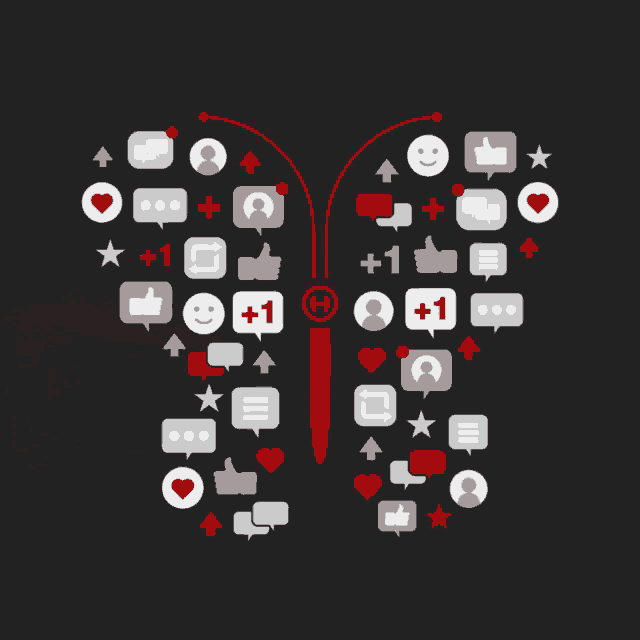
In this article we’ll show you how to change your usernames within the different social media platforms. Of course, it’s important to be certain when changing your name because once you’ve changed it, you might not be able to get your previous one back. If it’s something that someone else then changes theirs to, you won’t be able to recover it. Each platform is slightly different when it comes to altering your name, however they’re all really simple to do.
Let’s start with the photo sharing giant that is Instagram. One of the holy grail platforms of social media. Your username on this platform is quite important because it’s the difference between people remembering you and searching for your content, or not. Be aware that your username and your display name aren’t the same thing. So when one changes, the other one won’t automatically change too.
Instagram have a few rules when it comes to your username. It can only be a maximum of 30 characters, and you cannot include special characters in this. You’re allowed, letters, numbers, fullstops and underscores. Anything else will not be accepted, and you’ll receive an error message when trying to change it.
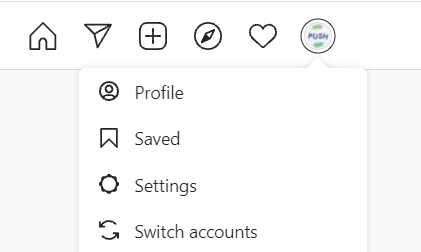
- Head to your Instagram and click on your photo in the top right corner.
- Choose the Settings option from the drop-down menu.
- Update your username.
- Click save at the bottom of the page.

With Facebook there are different ways to change your name. It isn’t as simple as a username that runs across the entire site. Instead, it is broken down into different account types. If you’re updating your personal account, you will instead be changing your name. Whereas if you are a business that has created a username featuring the @ symbol, then you will need to alter this instead. We’ll show you how to update all of these features.
Personal accounts
From a desktop
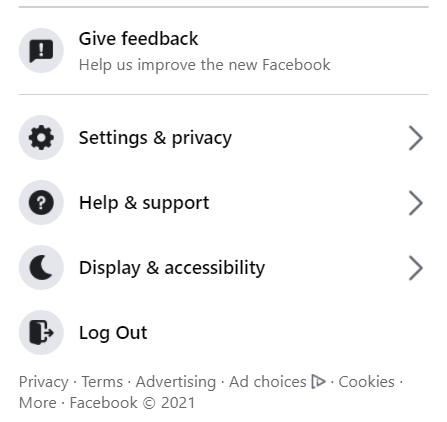
- Head to your profile and click the drop-down arrow in the top right-hand corner.
- Select Settings & privacy.
- Click Settings.
- Update your name and submit it to be reviewed.

From a mobile
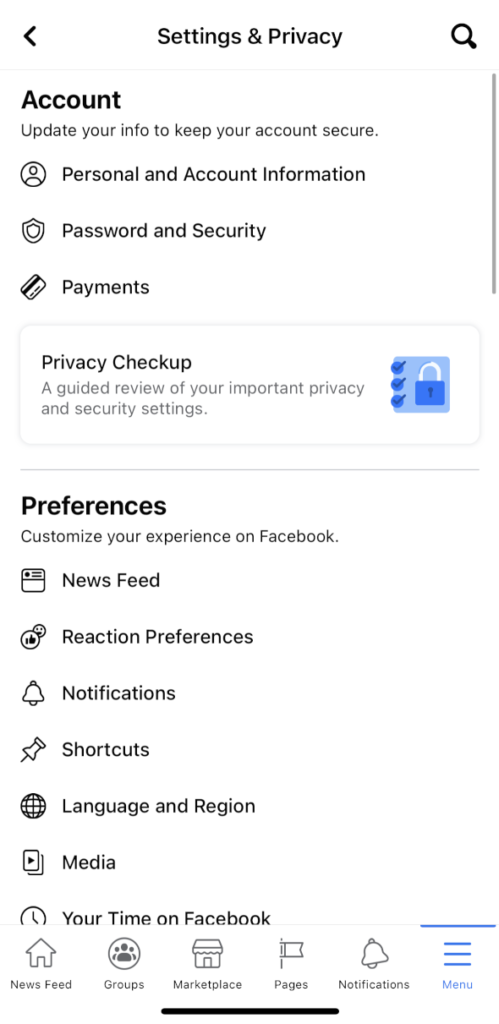
- Head to the Menu option in the bottom right-hand corner.
- Scroll down to the drop-down menus at the bottom.
- Select Settings & Privacy.
- Choose Personal and Account Information.
- Update your name and send it to be reviewed.
Facebook page username
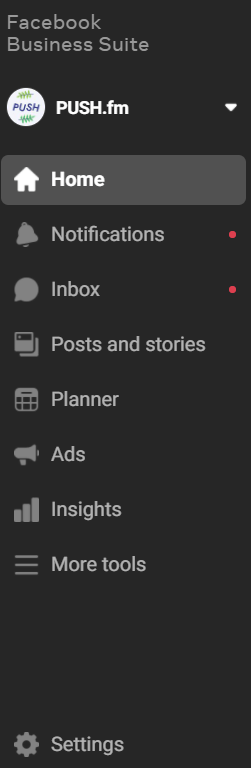
- Go to Facebook Business Suite via your creator or business account. You can access this by heading to your Facebook page and there will be an option to view it under the business suite.
- Scroll down to your settings.
- Click on Page settings.
- Select Page info.
- Edit your information and click save.

As a platform, Twitter seems to be the most ruthless when it comes to name stealing. So, as I said before, if you’re going to change it, make sure you’re not too emotionally attached to your current username. Be aware as an artist that if you change your name, it is likely a fan will come along and swoop up your old one. Meaning people may get confused and direct their messages to a stranger instead of you.
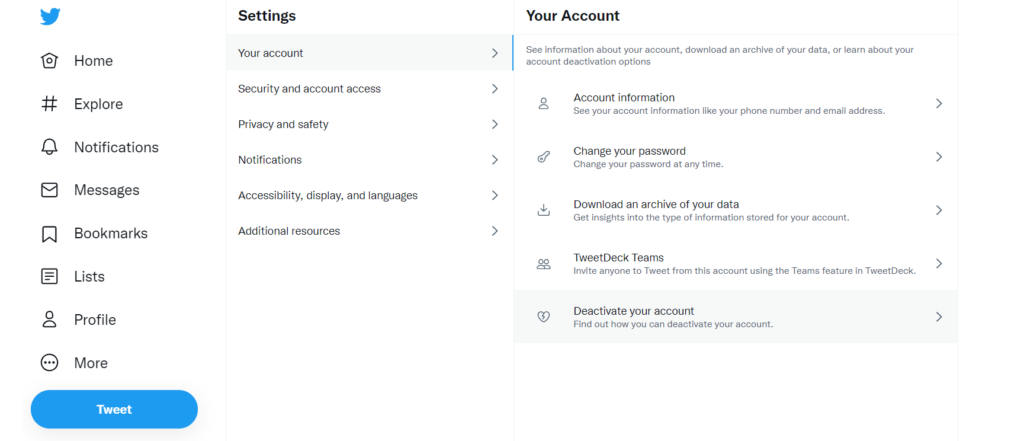
- Click More on the left panel, at the bottom.
- Select Settings and privacy.
- Choose Your account.
- Next go to Account information.
- The first option is for your username, update this.
- Hit save.

Each social media account is different, however they are all fairly similar when it comes to your account information. It’s important to stay within any rules the platform may have. When deciding on your username, pick something unique if you can. This will avoid you having to add extra characters just to claim the username.
For example, if I headed to Twitter with the name Emily. I’m not going to secure @emily, instead it would probably have to be @emily1111111111 or something seriously long. Try using your real name or your artist name. This way your fans will find you easily, and it will avoid any confusion. Once you become well known, it’s likely people will try to impersonate you, so make sure you’ve claimed the name you really want before they do.



