A dog in a wig, riding a skateboard? Is that an image you’ve longed to see? Well, with AI technology, you can. Dream Lab by Canva offers a free AI image tool which could be exactly what the creative world needs.
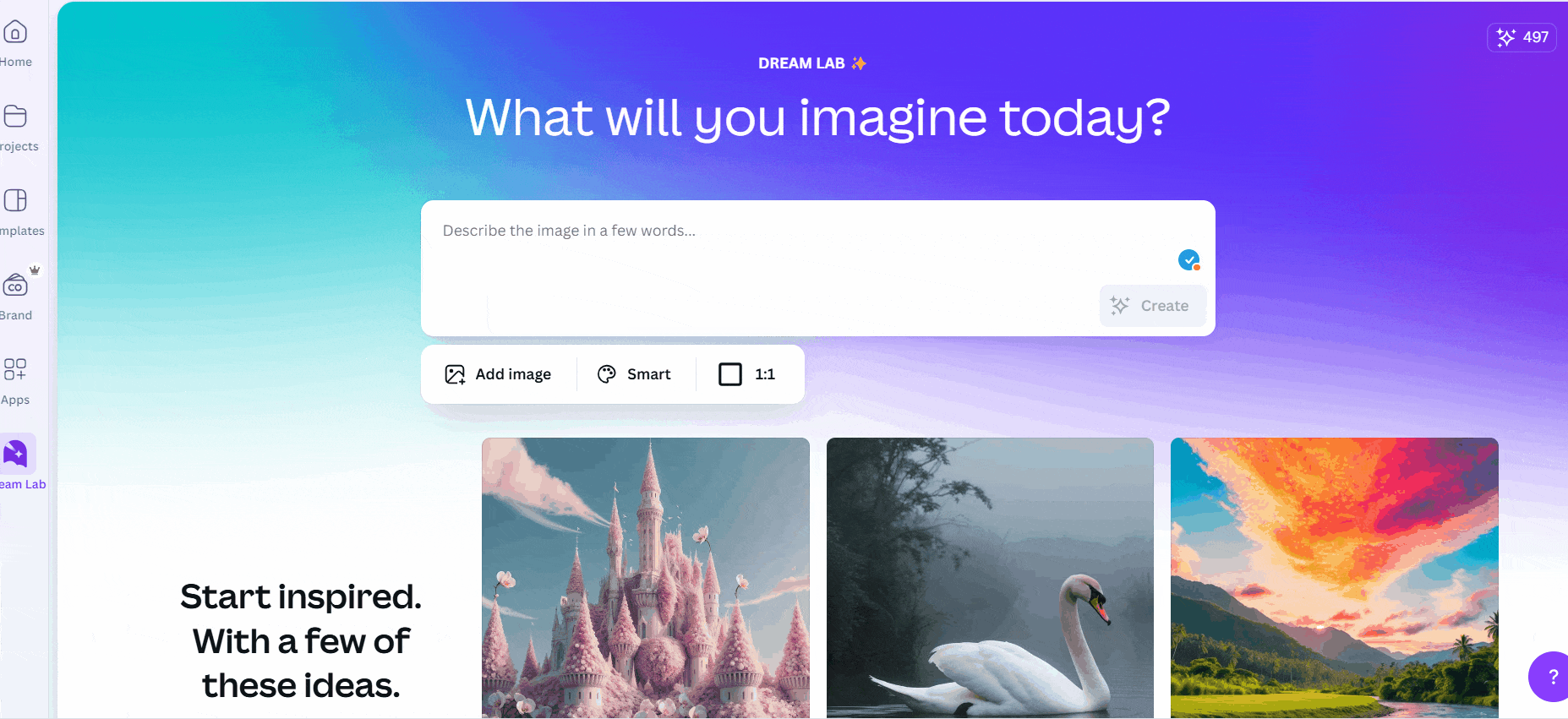
The GIF above will show you exactly how Dream Lab works. It’s a free tool designed and hosted by Canva, allowing creatives to dream up their own imagery. You don’t need a background in graphic design to have professional looking content.
Technically, it isn’t cheating because you’re not stealing anyone’s work. Instead, you’re being smart by cutting out the chore of having to create content from scratch on top of your other work. It’s especially good for those looking for graphics to add to blogs etc.
If your work is writing the content, and you simply need relevant imagery to accompany it, then why not use AI as a helpful tool? After all, that’s exactly what it was designed for. You can ask Dream Lab to create pretty much anything.
You can’t use Dream Lab for copyrighted content
However, there is a catch. It won’t create anything that might be subject to copyright. For example, asking the tool to create a photo of a content creator using TikTok is ok, but it wouldn’t allow the creation of an image for Spotify Wrapped 2024.
Perhaps this is because the AI tool has nothing to work from. After all, Spotify Wrapped hasn’t yet been launched for this year, so it’s possible they don’t want to spread misinformation. It’s not 100% clear where the line is for what can and can’t be requested.
Free Canva users can get 20 credits, however, be aware this is for an entire lifetime. It won’t refresh at any stage, once you’ve made 20 images, your credits will have been used, and you won’t get any more. For paid accounts, it works differently.
If you’re using Canva Pro, Teams, Non-profits, or Canva for Education Admin and Teachers, you will get 500 Dream Lab uses each month. At the start of each month, this will refresh. It would be pretty tricky to get through all those credits in one month.
How to use Canva Dream Lab
It couldn’t be easier to access the AI tool. All you need to do is head to your Canva account and look for the Dream Lab sign. It’s a cute little rainbow. You can access this from your sidebar or, from the homepage. A text box will then appear.
Pop into the text box exactly what you’re looking for. The more description you can give, the more accurate the image will be. You’re able to select the aspect ratio. If you want it for an Instagram Reel, you’ll pick 9:16, likewise if you want it as a standard Instagram post, 1:1.
Wait for Dream Lab to do its thing and then choose your favourite. If none work for you, then try again and maybe add some further detail. You can choose the style your image is created in. From, Cinematic, to Creative, Bokeh and Illustration.
When you choose an image, you can go on to edit it. This is useful for those who are sharing content to their social media accounts as you might want to add text, or your own logo etc. If you have no changes to make, just save it and get posting!



