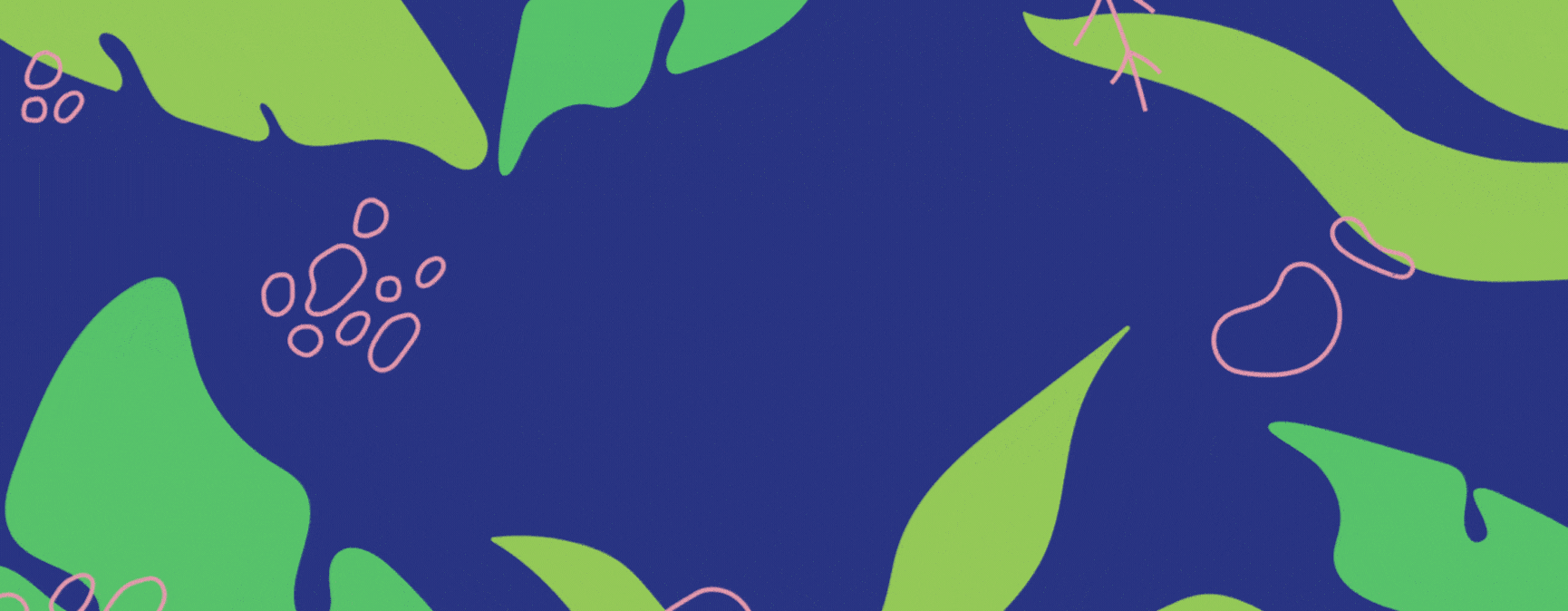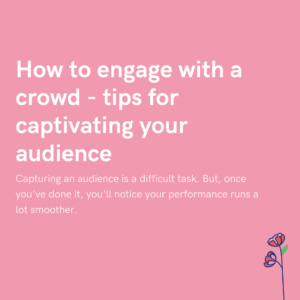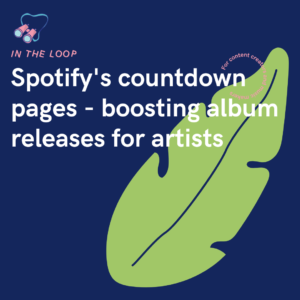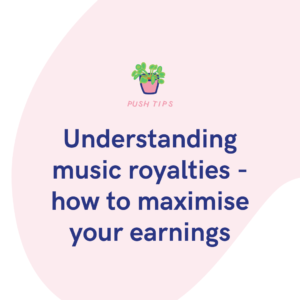Instagram is a place for editing your best pictures and uploading them to share with your followers. However, you’re left with the original version in your camera roll and the edited one online. How do you transfer the edited photo to your device?
Your best pictures end up online. Typically, you take your original images and edit them on Instagram before sharing them with your followers. However, then you’re left with the unedited, raw version. Surely, you want the better, edited image too? Screenshotting an image lowers the quality massively.
If you’re screenshotting your Instagram images, you’ll end up with a poor quality photo. Uploading it elsewhere will then knock the quality down even further. Instead, you need to ensure you’re saving it as it uploads to Instagram’s platform. Save the edited file in the best quality you can. But, how do you do this?
How to save Instagram photos to your device
All your edited photos can automatically download to your device if you alter your settings. This way, as your photo uploads to the platform, the edited version will also download. You can then upload the edited version in a better quality across various other platforms. It’s quick and easy to set up. However, it will mean every photo downloads.
So, how do you ensure your edited images will download?
Android users
- First on your profile. You can click your profile picture in the bottom right corner to get there.
- Then, click on the 3 lines. You’ll find them in the top right corner.
- From here, click Settings.
- Then, click Account, followed by Original posts.
- Press the toggle button next to Save original posts to turn it on.
- Then press the toggle button next to Save posted photos/Save posted videos to turn it on.
iPhone users
- Head to your profile by clicking your profile picture in the bottom right corner.
- Then head to the 3 lines in the top right corner.
- Press Settings.
- Click Account, then Original photos.
- Press the toggle button next to Save original photos and turn it on.
Once you’ve turned on Save original photos or Save original posts, every photo or video you upload will download to your device. Android users may have a delay with their posts appearing in their photo library. Whereas iPhone users should see an instant download.