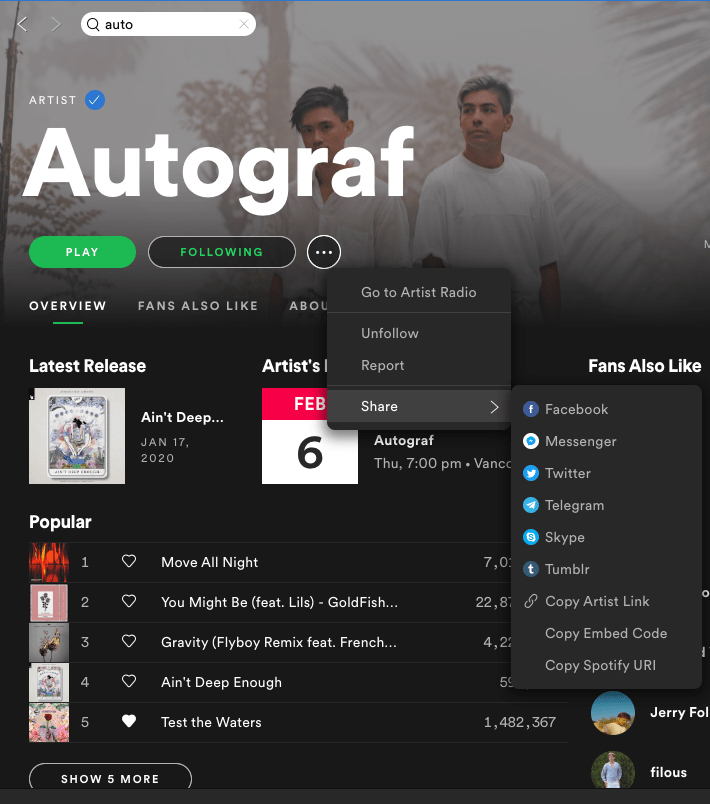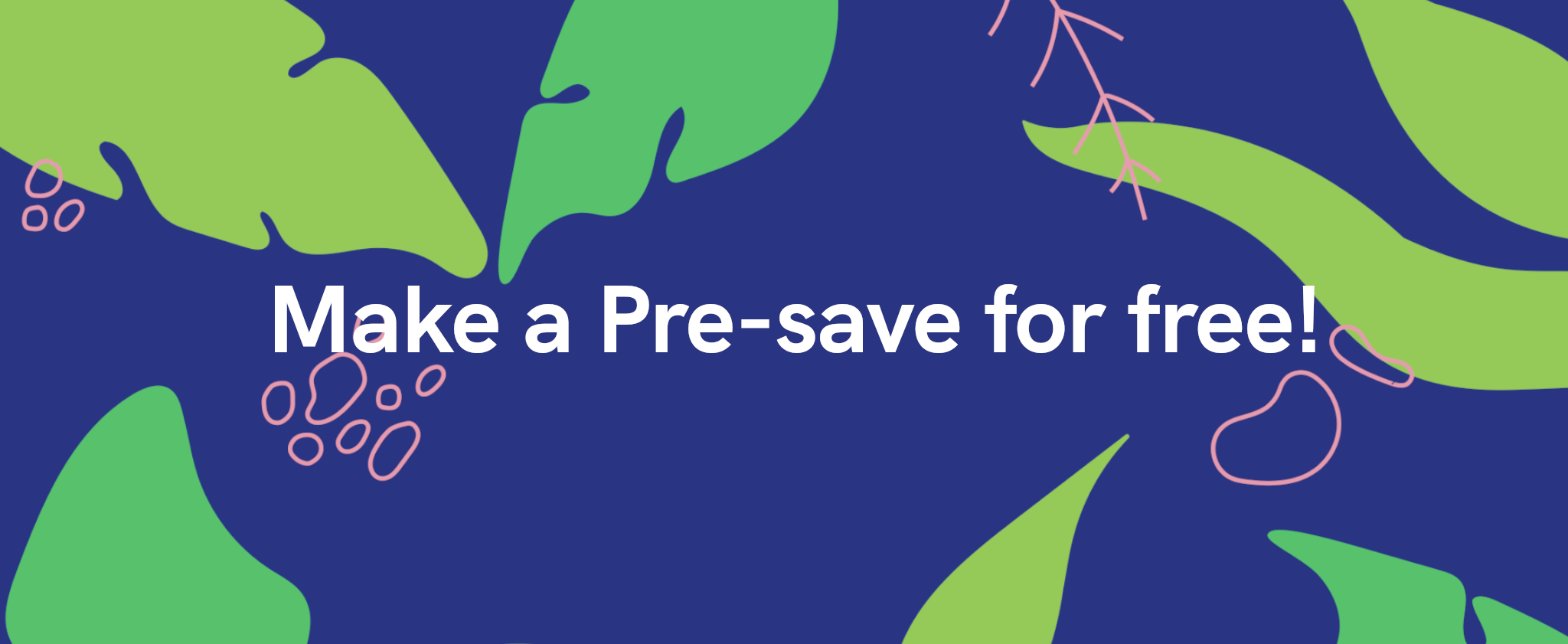If you’re wanting to create a Pre-save, you’ll need a URL. This will be used to help our auto-lookup tool find where your music is located across stores. Unfortunately, we cannot accept URI’s. If you’ve been given a URI, keep reading, and we’ll explain how to turn it into a URL.
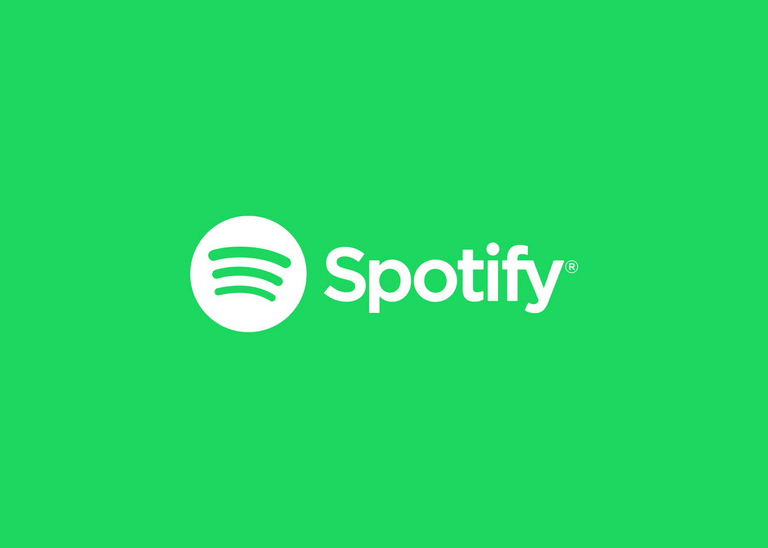
How to turn a Spotify URI into a URL
First, let’s give an example of the difference between the two. It can be confusing, because if you’ve been given a link, you just expect it to work, right? Unfortunately if it doesn’t look like a normal website link, then it probably isn’t a URL. A URL allows you to click on the link, and it takes you directly to the website. Whereas a URI is simply the data involved.
Take a look below
URL: https://open.spotify.com/track/7noUKH8DmBZi2LVM3nDM4s?si=9509fa4cb22b4407
URI: spotify:track:7noUKH8DmBZi2LVM3nDM4s
A URI as you might notice, is literally a broken down version of a URL. It’s been made in a much simpler form. However, by clicking on it, or copying it into your search bar, you’re not going to be able to find the track. You might need to provide your URI for certain things. However, when it comes to creating a Pre-save, we require the URL version. This is because, you place it into our auto-lookup tool and our system locates the other sites that your music will be available on. It’s the same process when creating a Fan Link for your music.
Turning a URI into a URL is something you can do yourself. You don’t need software and more importantly, you don’t need input from anyone else. So, if your distributor has given you a URI, but you wanted the URL. No worries, you can easily change this. Take a look at the examples above. How similar are they? One simply has more text which is for Spotify’s website itself, rather than your track. Your information stays exactly the same between the two options.
First, take the beginning part of a Spotify link, like so – open.spotify.com
Then, add in your /track or /album depending on which it is – open.spotify.com/track
Now, add in your URI track information (the long letters/numbers) – open.spotify.com/track/7noUKH8DmBZi2LVM3nDM4s
As you can see from the first examples, all that was copied was the ending numbers and letters. This is your track details and will take you directly to the track in question. As mentioned, if you’re wanting to go to an entire album, that’s where you’ll swap the track part for an album. The link we’ve shown is for a specific track. It works the same with all Spotify media.

Requesting links from your distributor
When asking your distributor for links, ask them for the URL. As you can see, it’s easy to switch between the two. But, it’s possibly easier to turn a URL into a URI. For setting up Fan Links you’ll need the URL, so why not start off with this instead. If they can get access to your various links, ensure they’ve sent you what you need. There’s no harm in having both, right from the off. That way, you don’t need to swap them around yourself.
If you’re using our partner store RouteNote then you can access the links yourself. Head over to your Artists Services tab within your account. You’ll see a drop-down menu. Hover over the Marketing section and select URL Requests. From here, you’ll be taken to a Pre-save link request form. When they’re available from the stores, RouteNote will then send you your links. All distributors will have their own system for managing links. If you aren’t sure how they work, reach out to your distribution company, and they can advise you on this.

Obtaining a URL/URI once your release is live
If your music is already on stores, you won’t be able to create a Pre-save. However, we’ll still walk you through how to access your URI and URL. It’s a super easy process that you can do yourself without any input from a distribution service. All you need to do is head to your release within Spotify. Click on the share button and then either click copy song link for your URL, or copy Spotify URI to have your URI details.