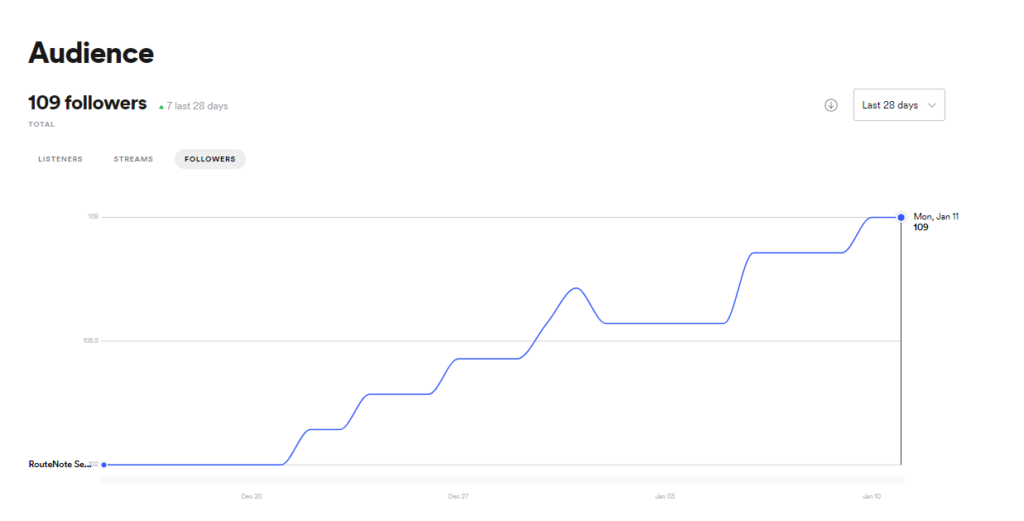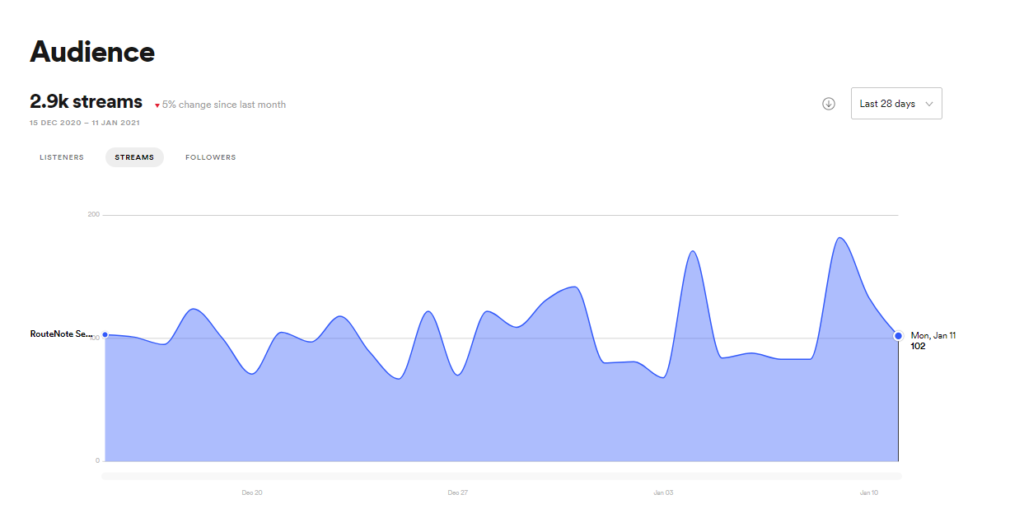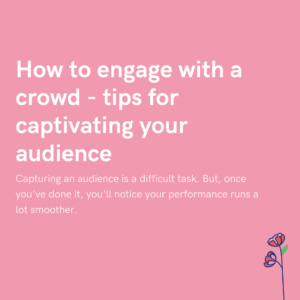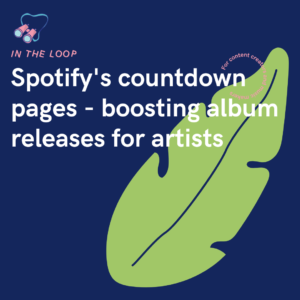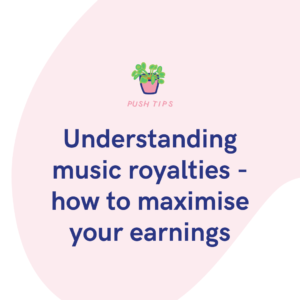Spotify for Artists gives you a wealth of insights at the touch of the button. But do you know how to make sense of these numbers and charts? And more importantly, what to do with them?
Independent artists and labels can access more audience insights than ever before, and are increasingly expected to market their own music using these statistics. By learning how to read and interpret your data you can find out who’s listening, how they’re listening and where they’re listening. These are all crucial to informing your marketing goals and future release plans.
Home
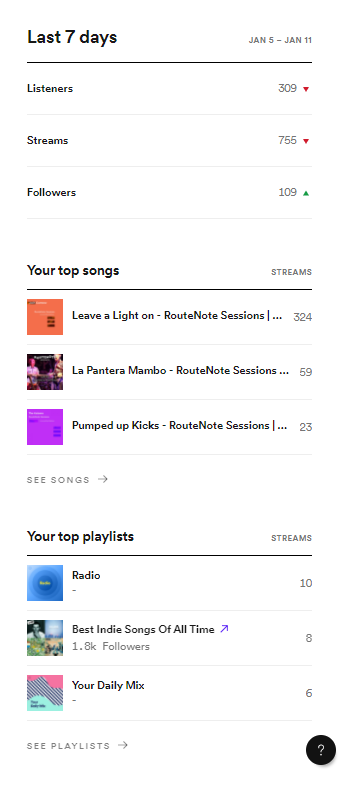
The home tab will present you with an overview of how your music has performed over the last 7 days.
📈 Changes in listeners, streamers and followers are listed with red or green arrows telling you if they’ve increased or decreased since the previous week.
🗻 Your top 3 songs of the last 7 days are listed here too, along with the number of streams for each. If you’d like to see more of your top performing songs, click see songs.
🎧 At the bottom of the sidebar overview is a top 3 list of playlists that contain your music, along with a stream count for each also. If you’d like to see more playlists that feature your music, click see playlists.
Music
The music tab offers breakdowns of individual songs, releases and playlists. Here you can see how specific songs and releases are performing. Use this data to inform your promotional ideas, such as ordering set lists for live performances or deciding what releases to remix.
Songs

🧽 Spotify provides a clean and concise data set of individual songs, and the number of streams, listeners and saves for each. They are ordered with top performing songs first, and by default, contain data from the last 28 days. Change the timespan to view data long or short term.
Releases
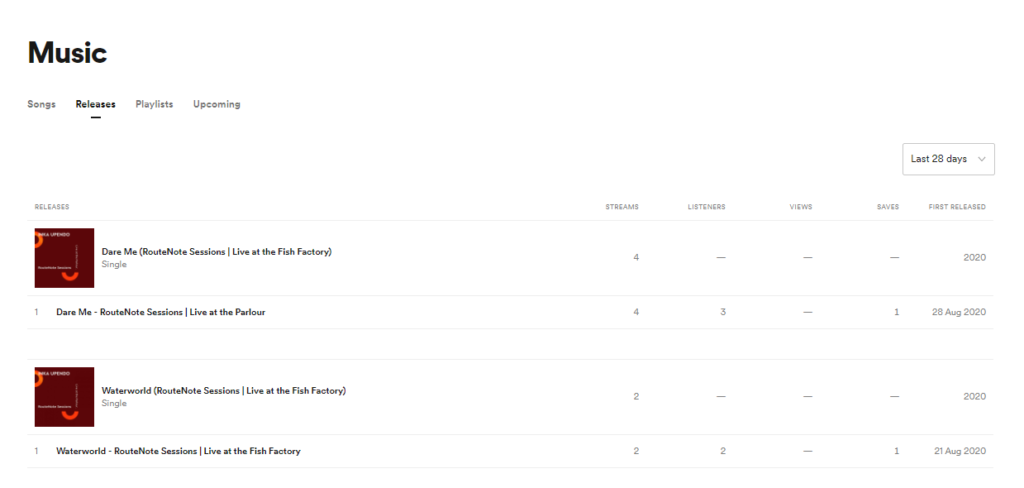
🛍 Here you can view the same style of data sets for your releases as well as the songs in them. This is especially useful for looking at top performing songs in an album, or seeing which releases your fans connected with most.
Playlists
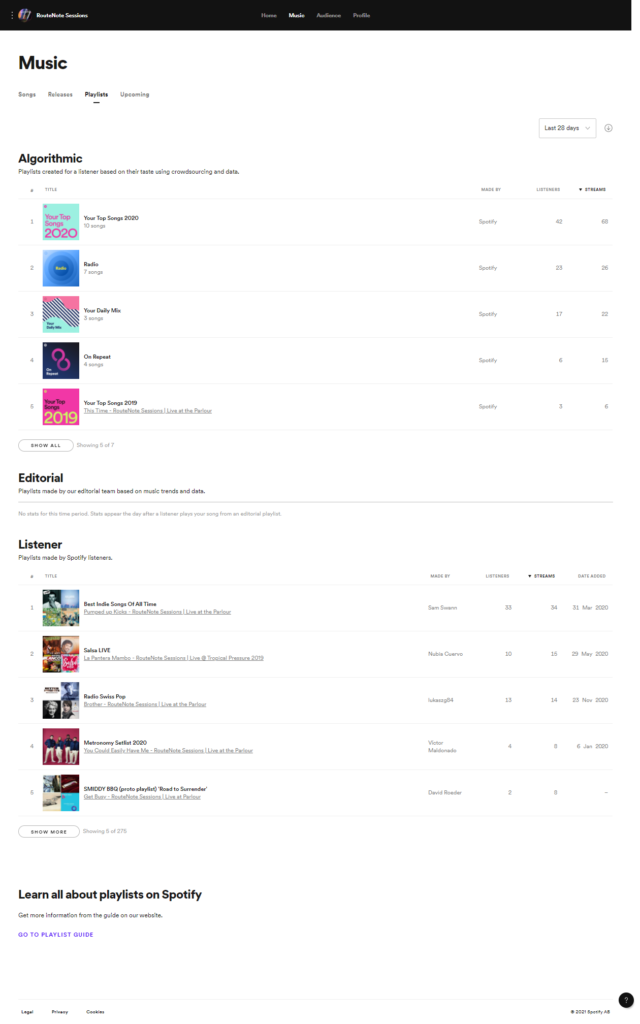
🧫 The playlist tab shows you all the public playlists your music has been added to, along with the creator, number of listeners, number of streams and the date added.
These playlist types are broken down into:
– Algorithmic – automatically created for each user depending on their listening history and artist follows.
– Editorial – selectively curated by editors and playlists curators. You can pitch unreleased music to be considered for these playlists using Spotify for Artists.
– Listener – playlists curated by your individual listeners.
Playlists are great for understanding your fans; they’re perfect indicators of the moods, genres and scenarios your music fits into best.
Upcoming
⏳ Any upcoming releases will show up under the upcoming tab. Here is where you can pitch your unreleased songs to be considered for editorial playlists. Any songs that you pitch will also be added to some algorithmic playlists, such as Release Radar.
Audience
The audience tab does what it says on the tin; shows you an overview of your audience. Insights from the last 28 days appear as default but this time period can be easily changed.
Timeline
🎢The main graph at the top of the page shows you how your listeners, streams or followers have changed over time, depending on which is selected.
There is also a handy tally which shows you your current stat and percentage change compared to a different time period.
Source of streams
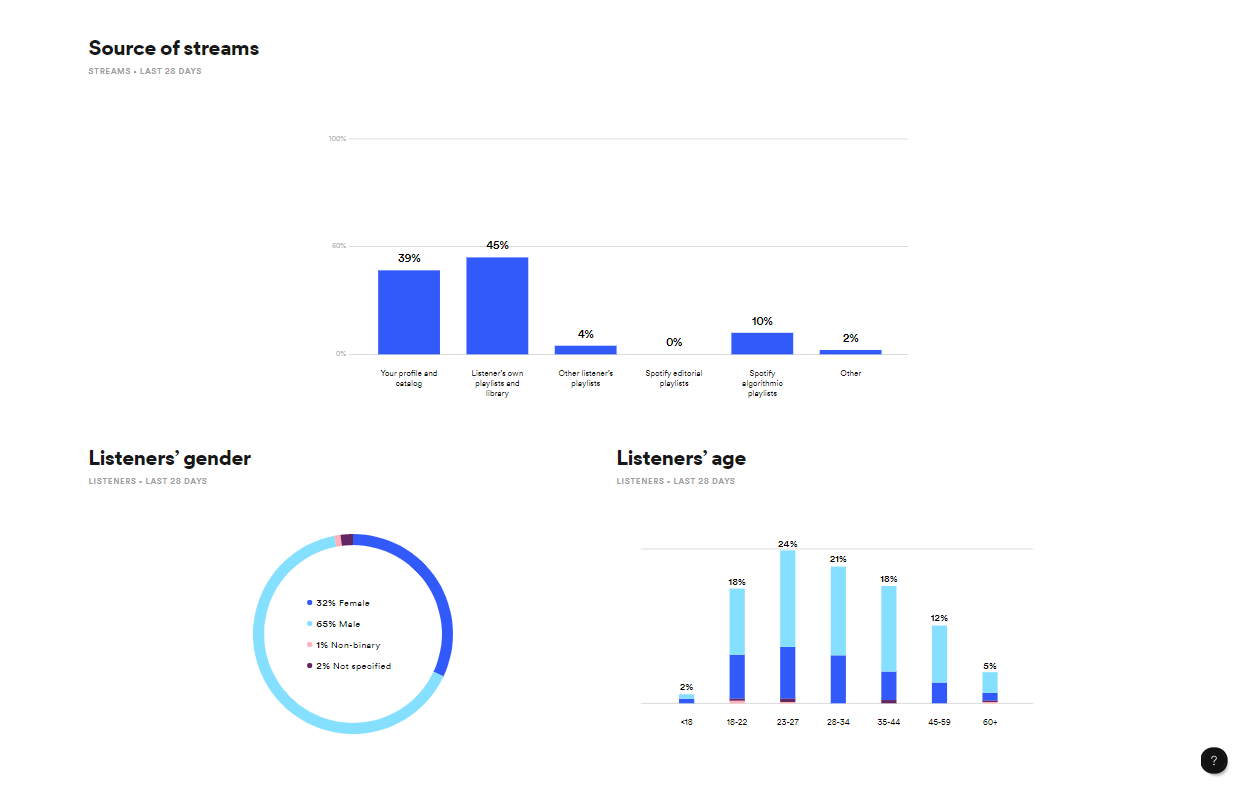
🔌 Further down the page you’ll see a breakdown of your source of streams. These charts show you how and who is listening to your music; find out if your music is being accessed through your profile or through various playlists (algorithmic, editorial, and listener generated). Here you can also discover the genders and ages of your audience.
These are key statistics when it comes to choosing audiences when boosting posts on socials and creating ad campaigns.
Listeners also like
👬 If you’re an established enough artists, Spotify will show you other artists your fan base listen to. These will appear under the ‘Listeners also like’ section. If you can’t see any, don’t worry. These will appear eventually as you gain more streams and listeners.
Top countries/cities
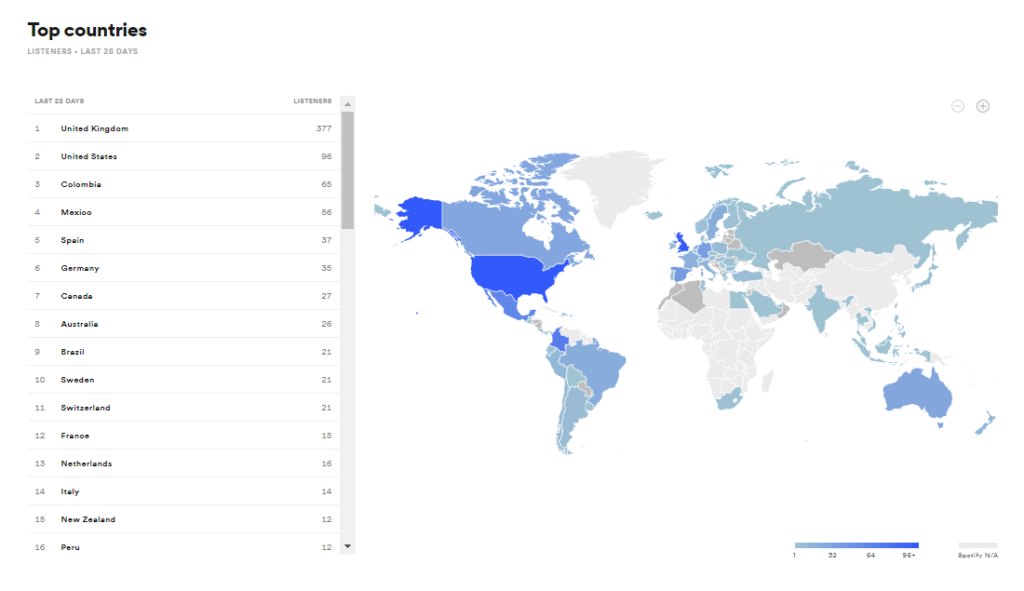
🌎 At the bottom of the audience page you’ll see a shaded map and a list of top countries and cities. These show you where your listeners are located around the world. Use these to plan a tour around your top-listened cities. Alternatively, you can help increase your chances of being playlisted by targeting blogs in your top listened countries.
If you want to gain more of an understanding of your data, check out these handy videos from Spotify: