With each season comes a different holiday, and what will take you seconds, could bring a whole new audience in. Prepare your links for Halloween.
As the seasons change, different holidays come around. Your content normally will change to suit these seasons and events. Content creators will know how important it is to stay current in order to be relevant at all times. Otherwise, you could lose potential consumers.
Your Bio Link is one of the easiest things you can update to stay on top of your game. You can add custom logos, update your description, change your image and more. Why not make your logos Halloween themed before the day arrives?
How to make your Bio Link spooky for Halloween
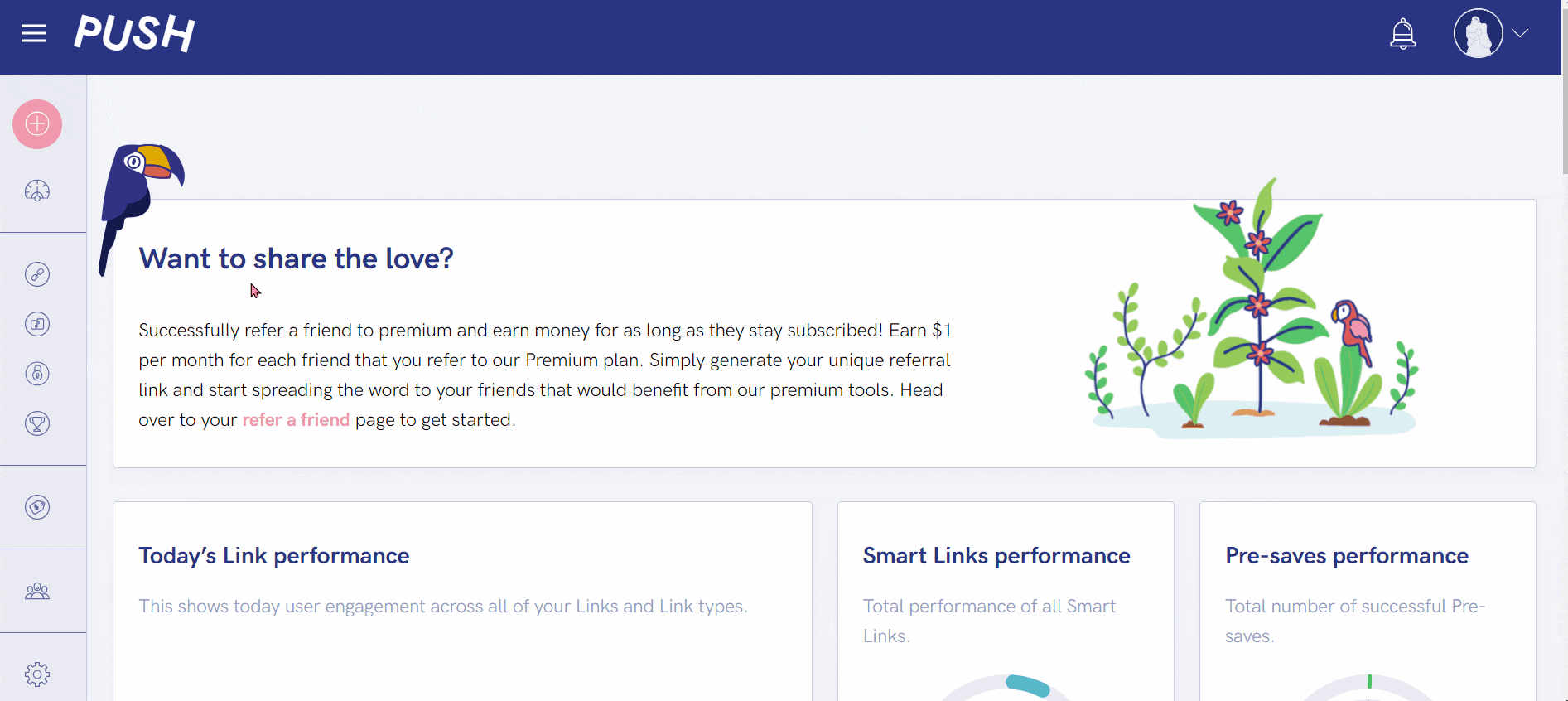
First, you need to ensure you have a PUSH.fm account. Remember, this is free to create, and you’re able to make unlimited links with our service.
From your dashboard, head to the pink, plus icon in the top-right corner and select Bio Link. This type of link allows you to input any URLs needed.
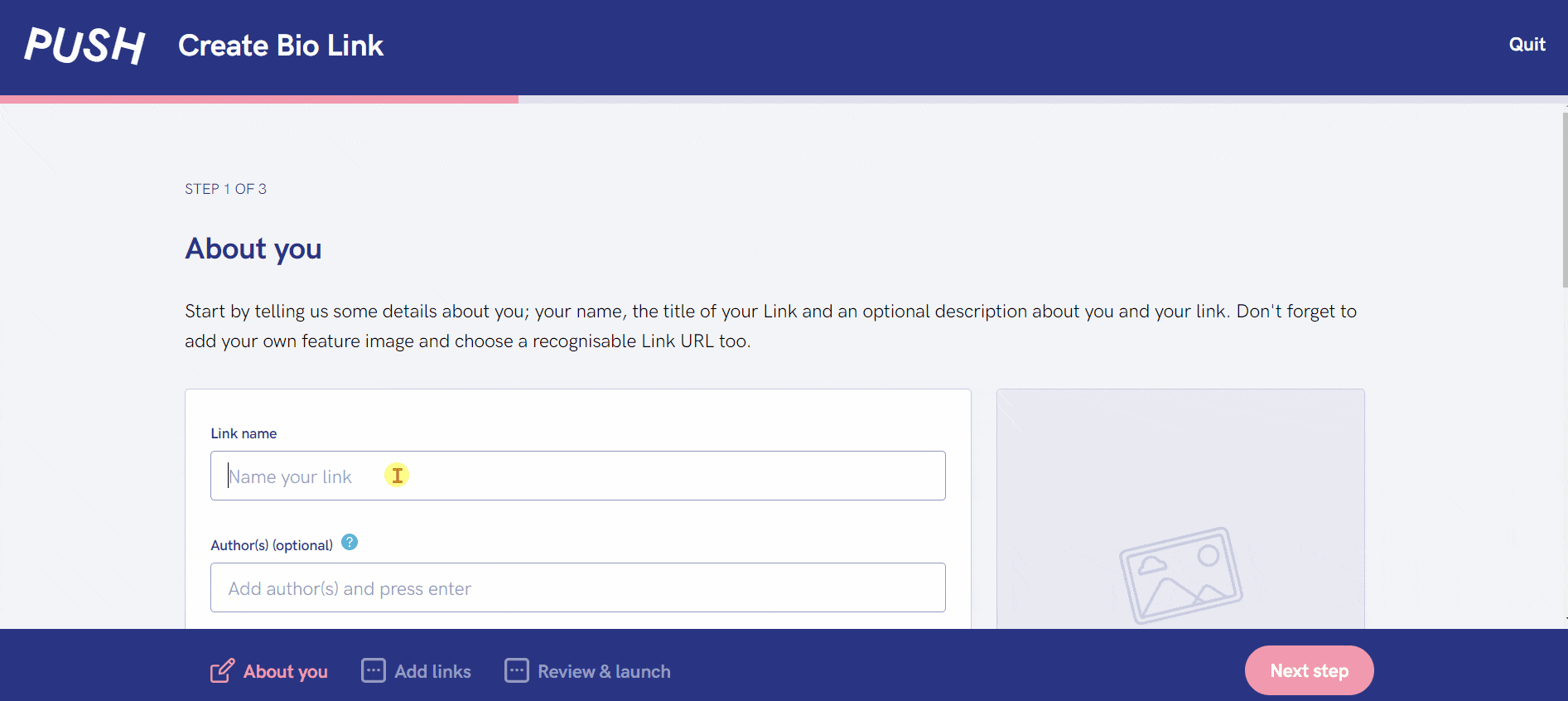
Now it’s time to add your link details. Add a name, and an author. This step is optional, but it’s good to show fluidity of your creator name coming through.
You don’t need to add a description, but why not add something relating to Halloween? Even just letting your audience know this is for the spooky season.
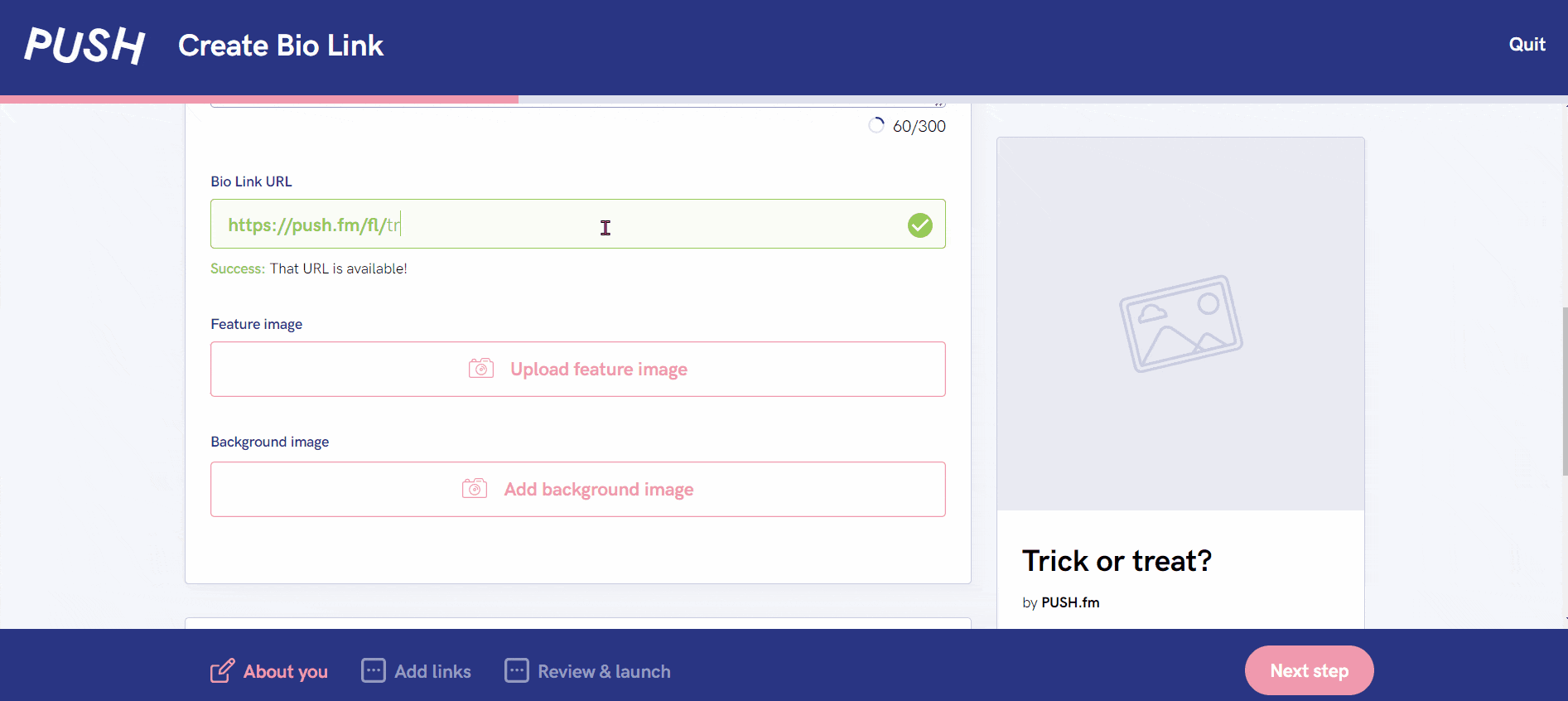
How to add custom logos to your Bio Link
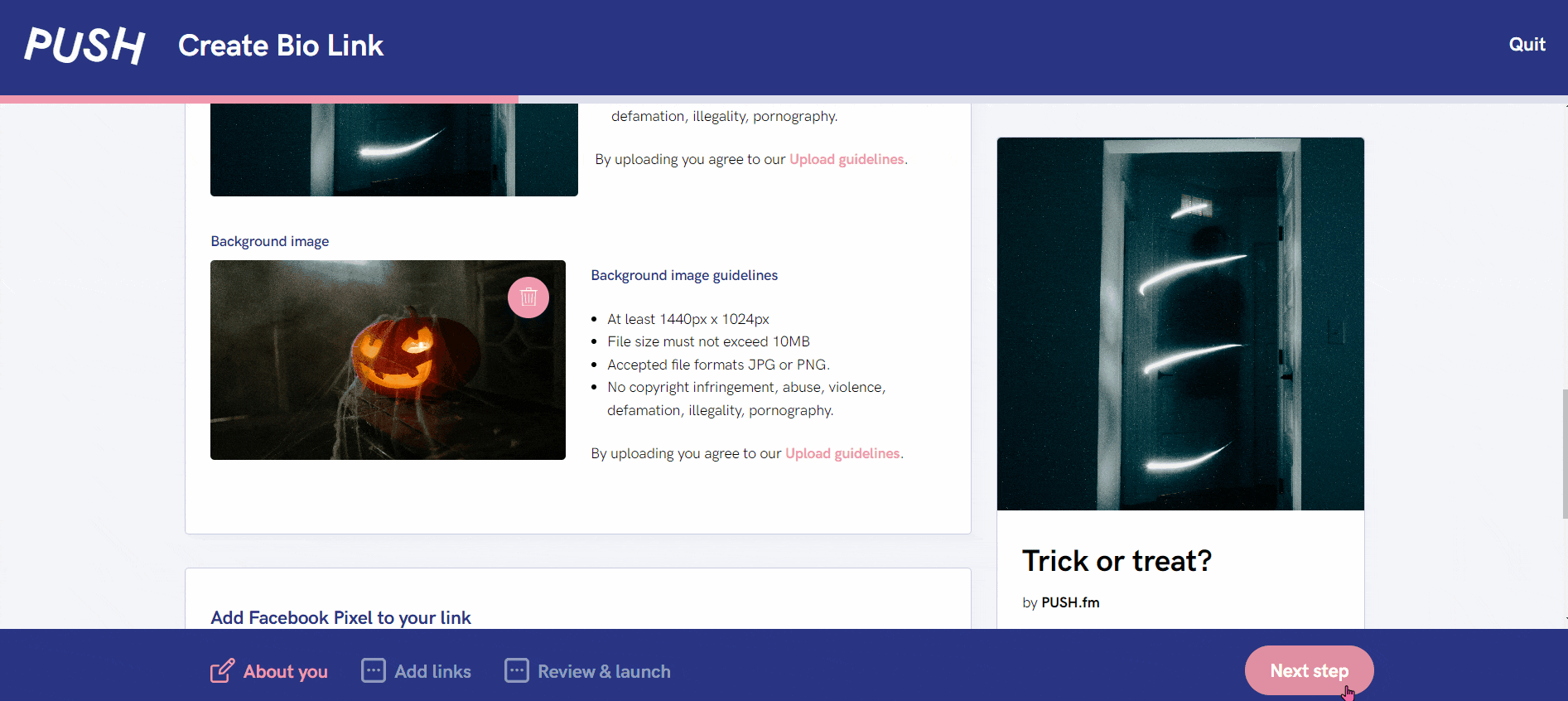
Now it’s time to get spooky. One of the most fun ways you can be engaging with your link is by adding custom logos. It’s so simple. First, add each store link.
Add your URLs to the relevant store selection, or add your own website URL. Next, delete the automated logo and add in your own. Make it creepy.
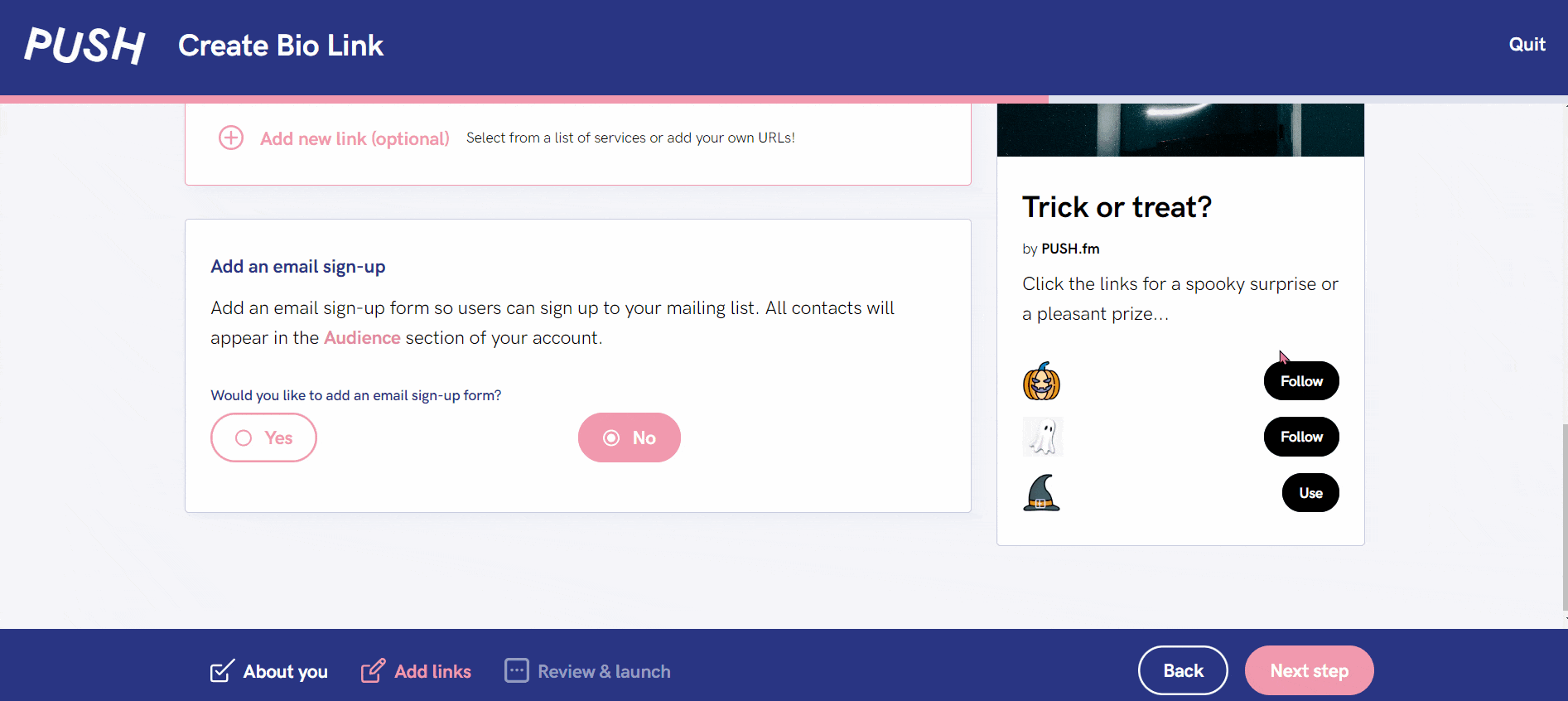
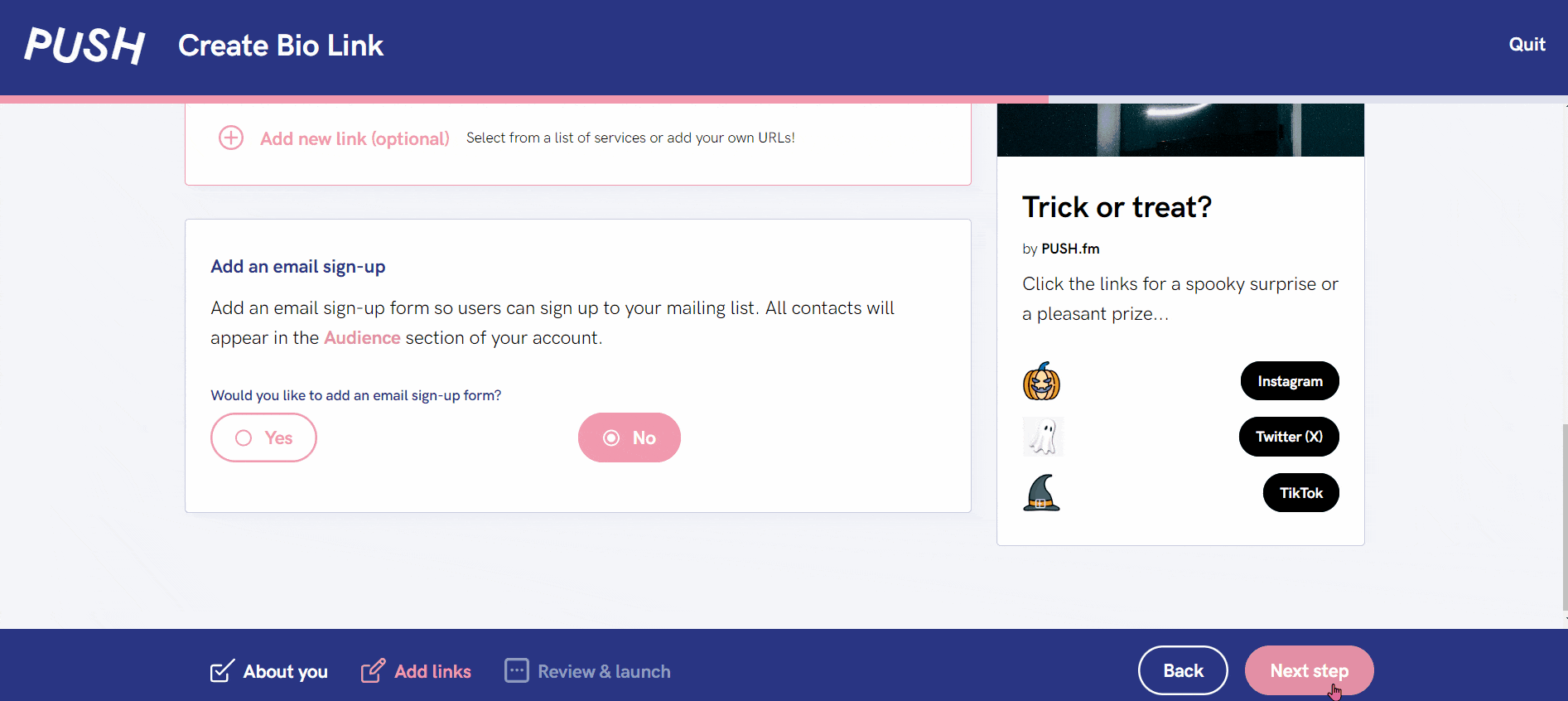
Once you are happy with your link preview, which can always be found on the right-hand side of the page, you can add a name for your link and press launch.
The name will only be seen by you, to help you identify each link you create. Your link will now be live, and you can start sharing it across your social media accounts.
You can see in the finalised link at the top of this article. You should notice it has Halloween themed icons where normal logos would be, as well as custom button text. We’ve even added in Halloween themed images as the feature and background content.
This could be changed and adapted to suit any holiday season. Perhaps at Christmas, there would be further updates to the link. The one thing you might want to consider keeping the same is your URL. As this could confuse your audience who have come to remember it.



