If you’re someone who checks your TikTok via the desktop webpage, you may have noticed some things don’t look quite right. The notification feature often isn’t accurate. Many users have reported issues with this aspect of the platform.
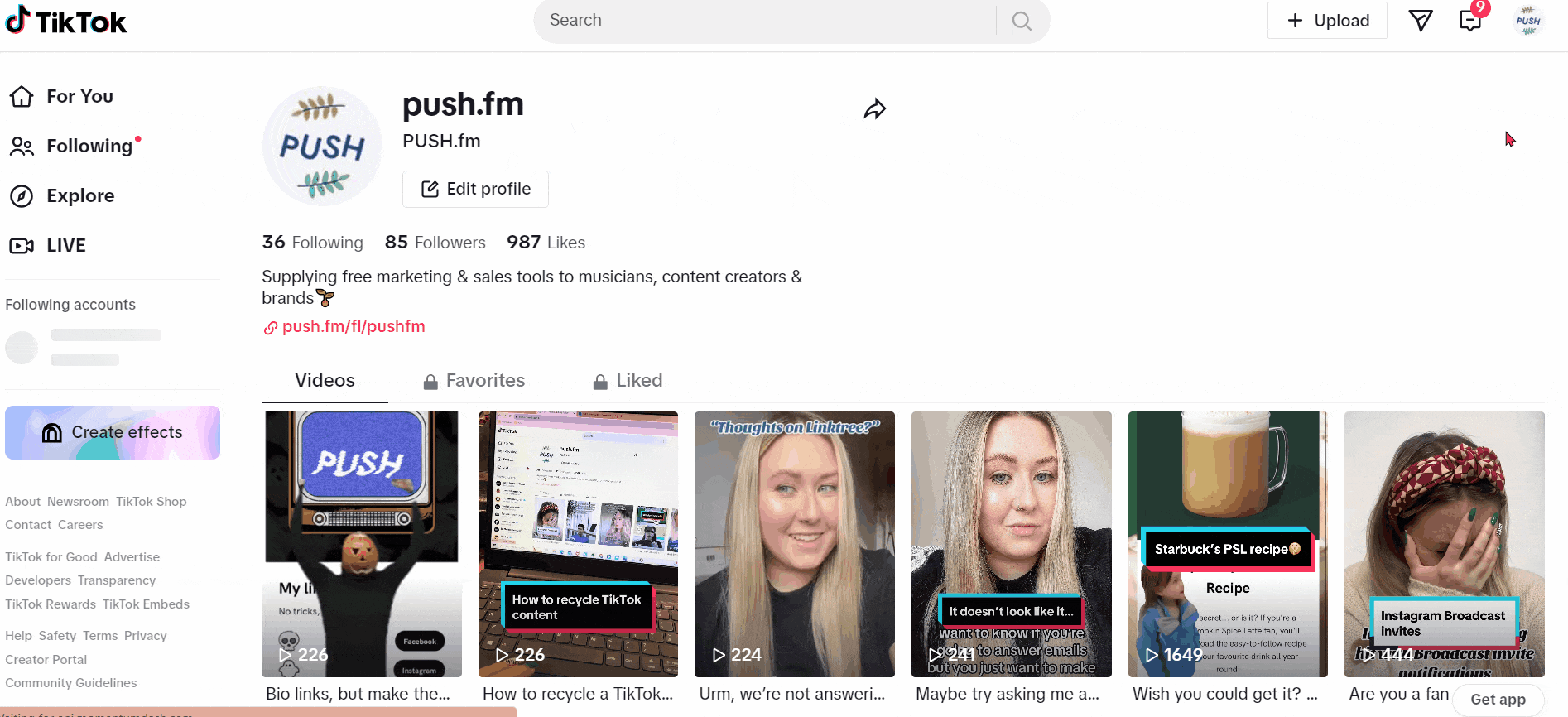
If you’re someone who uses TikTok via desktop often, have you ever noticed your notifications just don’t add up? Sometimes, you’ll click on your TikTok account and see you have multiple notifications, but looking into them further, these notifications aren’t new. Why is this? Is it just a glitch in TikTok’s system? How do you find your real likes and comments?
It’s frustrating for many users that use the desktop version of TikTok to collect their statistics. While you can use the mobile app, often, creators will have a desktop which they do their admin work from. Having access to their TikTok statistics is really useful. However, having incorrect data is potentially damaging.
TikTok notifications don’t display correctly via desktop
You might be reading this thinking “I’ve never had a problem”, if that’s the case, you’re one of the lucky ones. Upon first glance, it appears TikTok is correctly displaying notifications. It will show you have x amount, but once you click on the icon, there is nothing new to see. All notifications displayed are ones you’ve already seen.
Originally, we thought it was perhaps a case of we’d viewed the notifications via the phone app, but they were still being stored on the desktop version until viewed. However, when we then clicked on the desktop notifications, they all displayed as seen. There was nothing new. Many were from days ago, so it hadn’t even updated with newer notifications.
It seems to just forever claim you have notifications. We found even if we cleared the notifications, exited TikTok for desktop and then went back to the platform, it would still show we had the same amount of notifications. Therefore, we soon found TikTok for desktop couldn’t be trusted for an accurate summary.
How to fix TikTok desktop notifications
One way you can refresh the app completely is to delete your cache and cookies. Be careful as this will log you out of TikTok. So, ensure you know your password before completing this step. To clear your cache and cookies, head over to your Settings on your web browser and search for this option. You will then be able to delete any stored data.
This should prompt TikTok to remove the information it has stored. It almost acts as a reboot for all platforms. However, it’s quite annoying because it deletes all your internet data. It will clear your TikTok data though, and allow you to start again with your notifications hopefully being corrected in the process.
Another method you could try is stopping your notifications completely. You can always turn them on again, but perhaps try turning them off first. Once you have stopped your notifications from displaying, you can clear your previous ones. Then, turn them back on again via your TikTok Settings, and it may have corrected the glitch.
Unfortunately, despite TikTok being a powerful platform that many love, there are quite a few glitches and improvements they could make. TikTok’s support system isn’t always the strongest, so getting in touch with them, you cannot guarantee a response, or a resolution. Therefore, it’s important for us to try and help resolve problems for users where we can.



