Instagram Broadcasts allow creators to send a message to all their followers at once, giving them a chance to keep their name current. Although, many users are finding them irritating.
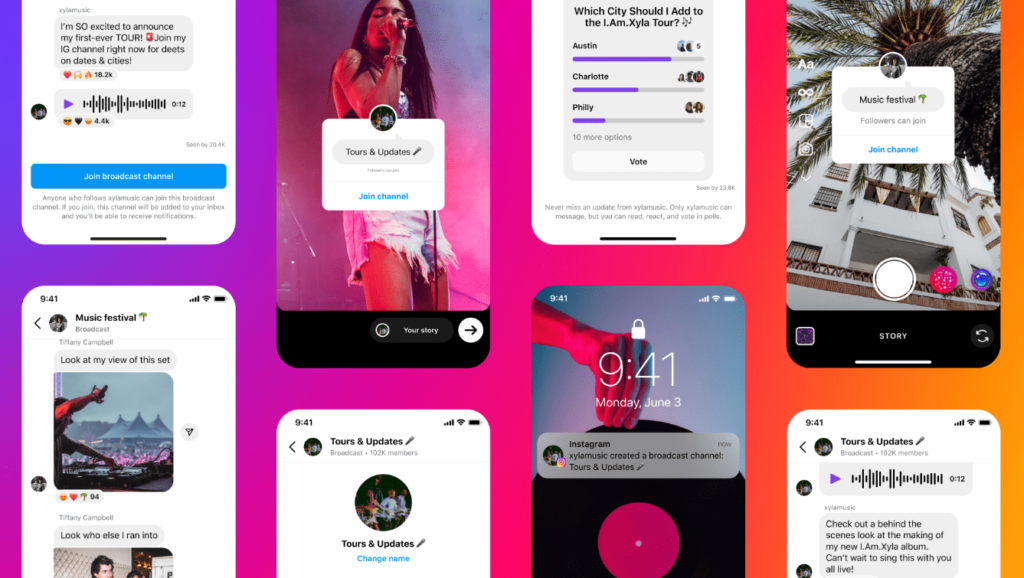
What are Instagram Broadcasts?
Instagram Broadcasts allow creators to share important information, quickly and to all of their followers at once. This feature can be used to share a variety of content formats; text, photos, videos, voice notes, polls and any other form of media.
While a creator is the only one to be able to send a message within the Broadcast, their followers can react. Allowing followers to have some input and connection with the creative they follow. They’re a casual way of sharing information.
Instagram plan to introduced Broadcast sharing features. This will enable one creator to bring another into their space. They can discuss collaborations, and have creative discussions which will reach both sets of followers.
When a creator makes their channel, all their followers will receive a one-time notification to join. After that, they can place a sticker within their stories where followers can join, but, their messages will only be sent to those who have opted in.
How to turn off Instagram Broadcast notifications?
Not everyone is interested in receiving messages from creators. Many follow accounts they’re interested in, but this doesn’t mean they want to be bombarded with notifications whenever the creator posts to their channel.
Whether you’re on Android, or iPhone, you can turn off Instagram Broadcast notifications easily. This will stop you receiving any new notifications when someone else creates a channel. You can still join channels through stickers within stories, but you won’t be prompted to do so.
- Open Instagram
- Head to your profile
- Tap the three lines in the top-right corner
- Select Settings and privacy
- Choose Notifications
- Select Messages and calls
- Find Broadcast channel invites and choose the Off button



