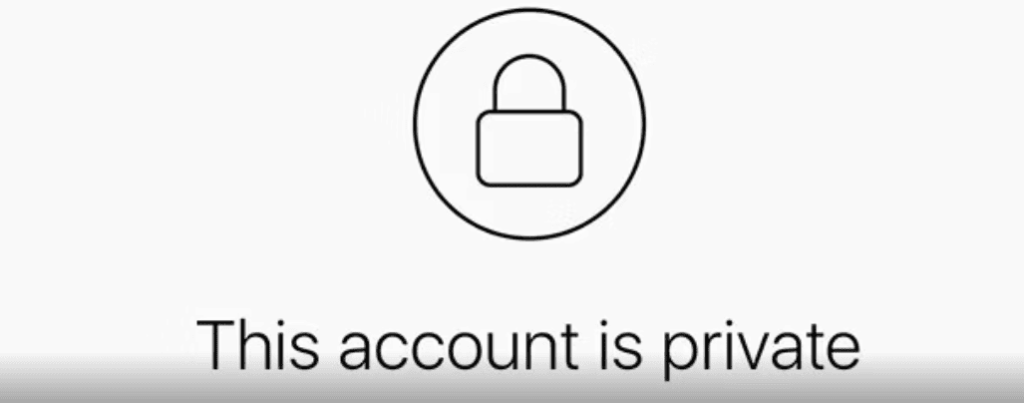Not everyone wants a public Instagram account. Some like to keep their photos and videos private, so only their friends and family can see them.
Anyone under the age of 18 will find their account has been placed onto private automatically. Those aged 16 or under can make their profile public, but, only with the permission of their parent or legal guardian. This is to protect minors from the reality of social media.
Unfortunately, although we’d all like social media to be a safe space where everyone gets along, it is quite the opposite. Of course, lots of good can come from platforms like Instagram, but even the platforms themselves know there are dangers, especially to younger users.
If a user is aged 16 or 17 they can remove the private feature from their account without the permission of a parent. Their account upon creation will still automatically be private, however, they have the decision over making it public.
How to make your Instagram account private
From a mobile device:
- Tap
or your profile picture in the bottom right to go to your profile.
- Tap
in the top right.
- Below Who can see your content, tap Account privacy.
- Tap
next to Private account to make your account private.
- Tap Switch to private to confirm.
From a computer:
- Click
More in the bottom left, then click Settings
.
- Click Account privacy below Who can see your content.
- Click
next to Private account to make your account private.
- Click Switch to private to confirm.
Only personal accounts can be private. If you have a business account which you want to hide from public view, you will need to switch it to a personal account before continuing. You can change your account view at any point.
If you’re ever unsure if your account is private or public, head to your account settings to check. You can even ask friends to check. If they unfollow you, they’ll no longer be able to see your account if it is private. You will also have to accept follow requests.