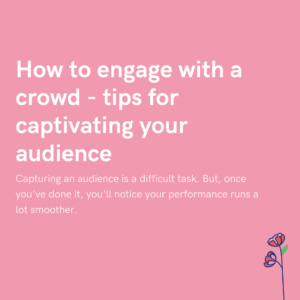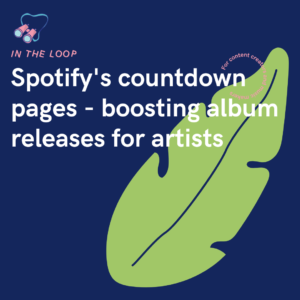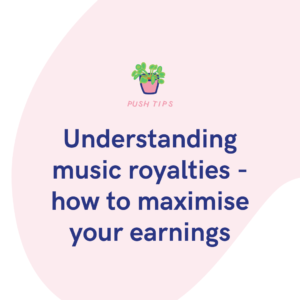You may have seen videos that start in one season and end in another. Or, they show a progression from start to finish of a task. Creators will have to film each clip at a separate point in time, but how do they save these clips and compile them together to make one video?
Why might you need to add multiple clips to TikTok?
If you’re creating any form of progression video you’ll need to include various clips shot at different times. The same goes for if you’re showing different people on your TikTok and want it to cut from one to the other, or perhaps like the video above, you’re playing multiple roles. There are many reasons why adding in different clips is better than trying to pan across to another shot or person.
It takes up time moving the camera about and can look messy. TikToks are short and snappy, so you expect scenes to cut from one to another without delay. They look more professional this way too. Messing around by moving your camera or going through a costume change doesn’t look great. A clean and clear cut is far more effective. It’s a way of making your videos appear edited without having to spend time and money actually editing.
They’re quick and easy to arrange, you just need to think through your video slightly more than when you’re straight up shooting. Also, when creating them through TikTok you have the option to watch back your previous scene if needed, so you can’t possibly get it wrong. If you’re showing a transition of growth or seasonal changes, you can’t shoot it all in one day, so how do you go about recording these clips?
How do you add multiple clips to TikTok?
There are a few ways you can go about adding multiple clips to TikTok. So, really, it’s about which option works best for you. One offers slightly more protection than the other, so it might depend on the length of time you want to spend creating them as to which option you choose. Or, you could do both and have all the protection you need. That way, there’s no way you’ll lose your clips. Here are the ways to add multiple clips that we’d suggest:
Recording the clips on TikTok
Possibly the easiest way is to record each clip on TikTok and continue to add to one video as you go. To do this, you simply open the TikTok app and head to the plus symbol at the bottom of the screen. There, you’ll be able to record clips. Record your first clip by pressing the record button and finishing it when you need to change scene. You can then go on to create other clips, or save it until you have more to add.
To record again, simply press the record button again. You can then watch it back and delete the clip if it doesn’t fit. To do this, you’ll press the back button while on record mode. It won’t affect your first clip, only the most recent. Unless, you continue pressing the back button. This will then delete each clip in order of most recent to the oldest. Adding clip after clip this way works well for those who are doing an outfit change or changing who’s on the screen.
You can record a clip, stop, and then add someone or something new in before hitting record again. These act as transitions between clips. However, if you want to record a short clip and then come back at a later date, you can simply record by pressing the record button. Again, stop the video where needed. Then, you need to hit next, this will take you to the page where you can add effects and make changes to your video clips.
From here, click next again, and you will be taken to the page before posting. It will request you input a description, and you have the option to post your video. However, you also have the option to save your video to your drafts here. At the bottom of the page, there will be the choice to post, or to add to drafts. Adding your clip(s) to your drafts means you can come back at any stage and add other clips or make changes.
To access your drafts at a later stage, head to your profile. You’ll see all your videos and on the left, you will see your drafts. Click on your drafts, and you will be able to view every draft video you’ve saved. To record again, simply click on the video you want to add to and start recording again. You can continue to save and come back to your drats as many times as you like. This is a great way to save all edits you’ve made along the way, rather than doing it all at once at the end.
Recording the footage on your device
The only concern with recording on TikTok directly, is what if the footage gets lost? Perhaps you have to reset your app, or it undergoes an update and loses your content. When logging out of the TikTok app, or deleting it, your posted videos will remain. However, your drafts will be deleted. Therefore, it could be a risky move to rely on TikTok holding onto your content. This is more so for people who want to record once and come back again months later.
If you’re recording, then changing scenes and pressing record again minutes later, it’s not a concern. However, if you’re recording, leaving it for a while and then returning – it could be a problem. To avoid potentially losing anything, you could record on your device. Try recording each clip via your phone. Then, save each clip within a folder on your camera roll. From there, you can head back in and add to this folder at any stage.
All the clips can then be uploaded at once. You can edit and mess around with any settings. You’re also then able to add in music if you wish. It’s a way of securing your content, because unless something goes really wrong, you’ll have the content on your phone to hand. You don’t have to rely on a platform to keep it safe. Perhaps even back up the footage elsewhere too. Then, if anything goes wrong with your smartphone, you can still get your clips back.