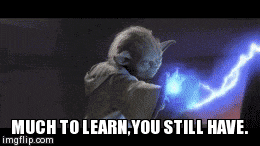GIFs are all over the internet. People use them as a fun way to interact with friends, to get their point across or just to share an engaging response. You can easily create your own, but many people don’t know how. Keep reading to find out!
Turning information you have into a fun, engaging GIF could be the difference between your content being noticed, and it not. Creating your own GIF only takes minutes, but many don’t know where to begin. The great thing is, you don’t need any fancy software to make your own. Instead, you can simply sign up to a website like Giphy and get started.
First, you’ll need to create an account, and then head over to the create GIF section. You’ll then be asked to either input a URL for somewhere like YouTube that offers video content. Or, you’ll need to upload your own photo or video. Be aware though, to create a moving GIF you will have to choose a video rather than a still image.
Once your video has been added, you can then trim it to only include the small amount you want in your GIF. You can only have up to 30 seconds on any GIF, so choose wisely. Try watching just that small amount. Does it work well? Or, are you missing a key bit of information. Remember, GIFs should really explain themselves.
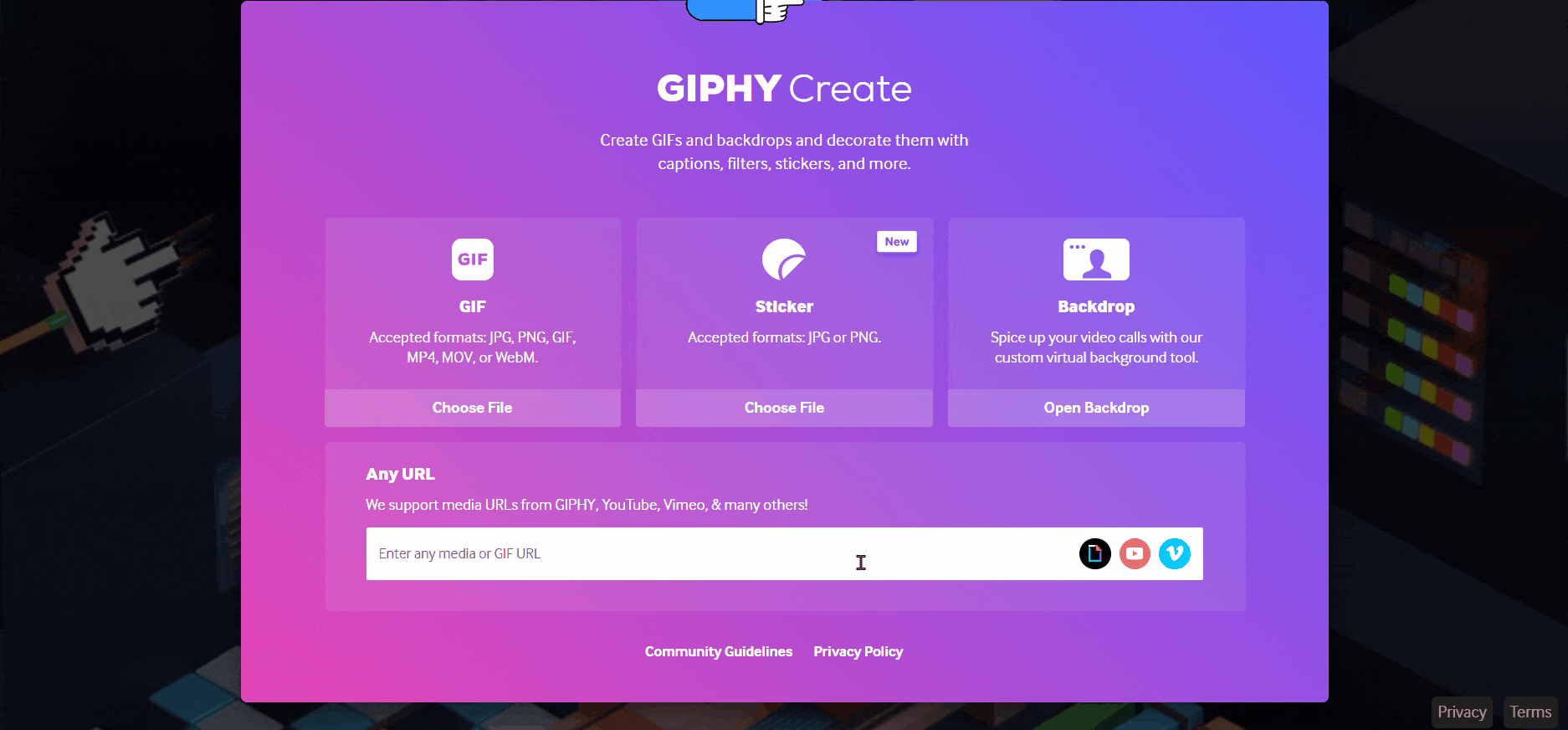
Once you’ve chosen your timings, you can move on to decorating your content. This is where your creativity can come to life. However, make sure you keep in mind what point you want your GIF to get across. Adding stickers might seem fun, but if they don’t work with your idea then they could ruin your content.
You can add any text to your GIF and change up the fonts and colours. Adding personalised touches might be a really good idea to help your content stand out from other similar content. Also, it could add the point you want to make, meaning when others go to use it, they can choose yours knowing they’re sending the right message.
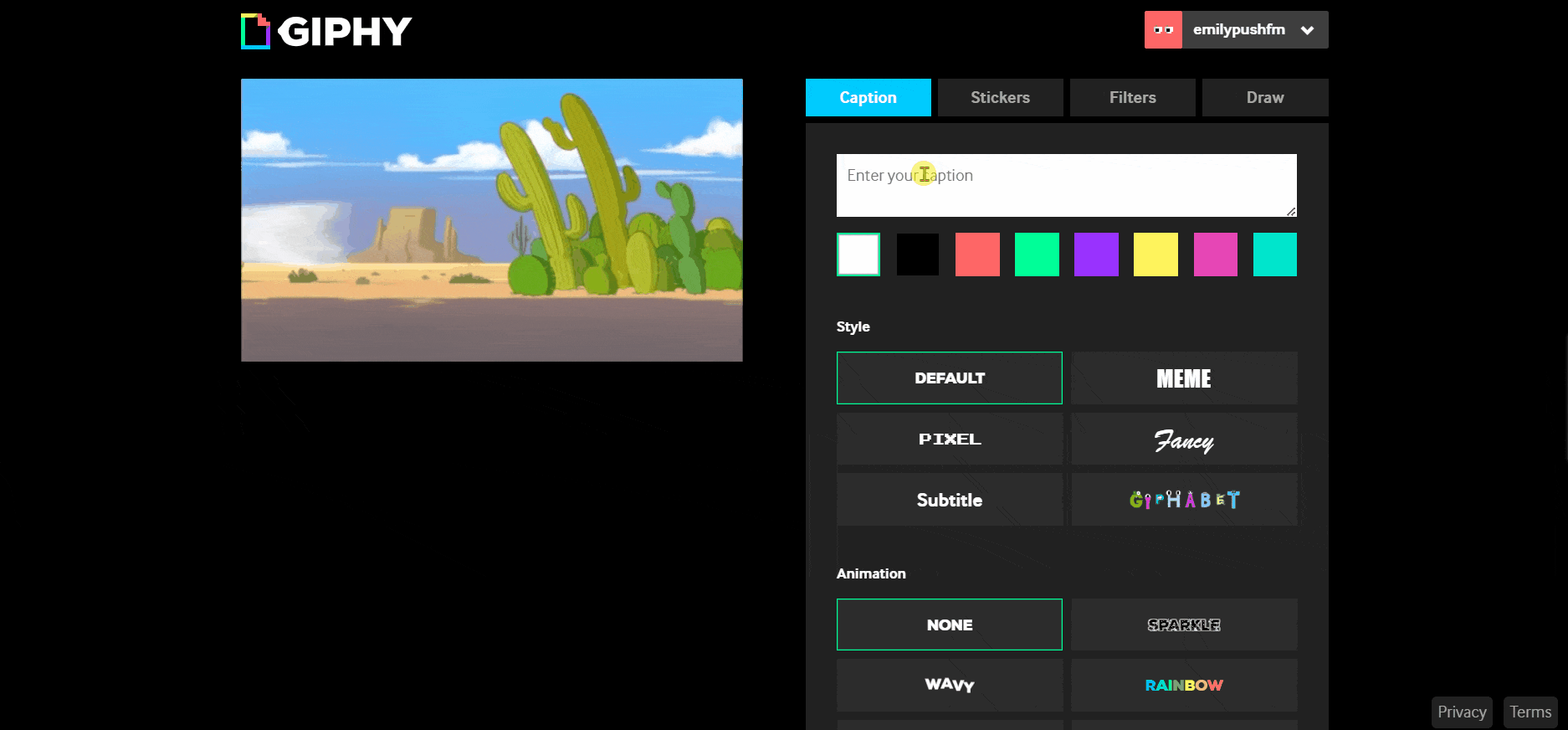
There are options to add filters to your video. This could completely change the overview of your GIF. It could change its meaning. You can play around with stickers by enlarging them and moving them around your screen. When it comes to drawing, you can create patterns across your GIF. Decorate your screen.
Drawings and stamps that you create through this feature cannot be edited. You can’t enlarge them or move them about your screen like you can with sticks. You can instead create a pattern by dragging them around your screen like a paintbrush. The end result is completely your choice. What will you create?